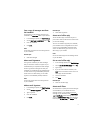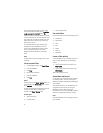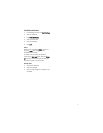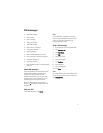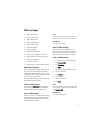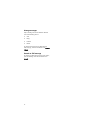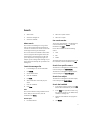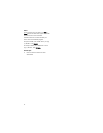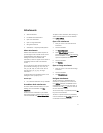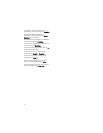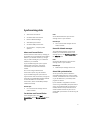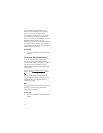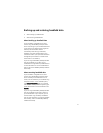17
Search
• About search
• Search the messages list
• Search the handheld
About search
You can search the messages list using criteria
that you set and save those searches for future
use. You can also search for contacts or search for
all messages containing the same subject.
You can also search the handheld to find content
across all programs. With the global search, files
which appear in the search results can be used
just as they would in the original program. For
example, you can manage email messages in your
search results the same way that you would in the
messages list.
Search the messages list
1. In the messages list, click the trackwheel.
2. Click Search.
3. Set the search criteria.
4. Click the trackwheel.
5. Click Save.
6. Add a name and a shortcut key for your
search.
7. Click the trackwheel.
8. Click Save.
Note:
You can search without saving the details for the
search. After you set the criteria, click the
trackwheel. Click Search.
Related topics
• Use saved searches
• Search for a specific contact
• Search for a subject
Use saved searches
To view your saved searches, in the messages list,
click the trackwheel. Click Search. Click the
trackwheel. Click Recall.
Click a search. Perform one of the following
actions:
• View
• Edit
• Delete
To view the terms of your last search quickly, in the
list of searches, click the trackwheel. Click Last.
Search for a specific contact
To search for all messages from a specific sender,
click the message. Click Search Sender.
To search for all messages to a specific recipient,
click the message. Click Search Recipient.
Search for a subject
To search for all messages with the same subject,
click a message. Click Search Subject.
Search the handheld
1. In the search program, type text in the Text
field to search the records on your handheld.
2. In the Name field, type text to search using
the names of contacts in your address book,
calendar, or messages list.
3. Select the check boxes for the programs to
search.
4. Click Search.