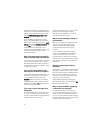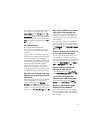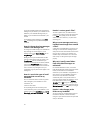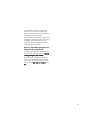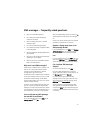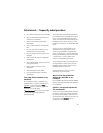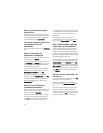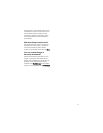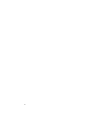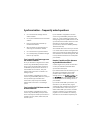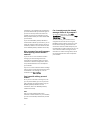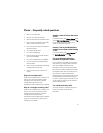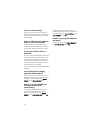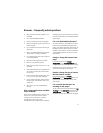90
How do I view information about
attached files?
To view the file size, title, and other information
about an attached file without retrieving the file,
on the Attachment screen, select the file name.
Click the trackwheel. Click Retrieve Info.
Can I set the amount of memory that
my handheld uses for file
attachments?
Yes. In the attachment options, set the Cache Size
field.
How do I change how file
attachments are displayed?
Open the full content for a file attachment. Click
the trackwheel. Click Options.
To change the font for your file attachments, set
the Font Family and Font Size fields. You can only
set the Font Family field on BlackBerry Wireless
Handhelds with color screens.
In document attachments, to use font sizes that
reflect those in the original document, set the
Reflect Original Font Sizes field to Yes.
To show a grid when viewing spreadsheet
attachments, set the Show Gridlines field to Yes.
To label spreadsheet columns with letters and
label spreadsheet rows with numbers, set the
Display Labels field.
How do I view cell contents in
spreadsheet attachments?
When you select a cell, the contents appear at the
top of the screen. If the contents are too long to
see, click the cell. Click View Cell.
To view the contents of all the cells in a column,
click the column label at the top of the screen.
Click Fit. All the cells for that column expand to
the size of the cell with the longest content.
To change the column size for all of the columns
in a spreadsheet, click the unmarked column label
in the top left corner of the screen. Click the
preferred size.
To change the default column size for all
spreadsheet attachments, open the attachment
options. Set the Column Width field to Large.
Why is “More available” appearing
at the end of my file attachment?
Long attachments are sent to your handheld in
sections. As you read the first section, the next
section is sent to your handheld automatically, if
you are in an area of sufficient wireless coverage.
However, it might take several seconds before your
handheld receives the next section.
To send only the first section of long attachments
to your handheld, in the messages options, click
General Options. Set the Auto More field to No.
The next time that you receive a long attachment,
More available appears at the bottom. To request
more of the file attachment, click the trackwheel.
Click More. To view the rest of the attachment,
click More All.
How do I search for text within a file
attachment?
In the attachment, click the trackwheel. Click Find.
Type the text. Click the trackwheel.
To make the Find feature case sensitive when
searching, select the Case Sensitive Search check
box.
If you have not retrieved all of the text for a file
attachment, the server side search dialog box
appears. If you want to search the remaining text
in the attachment, click Yes. If the search term is
found, the content is retrieved automatically.