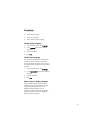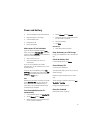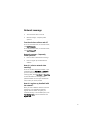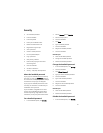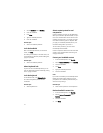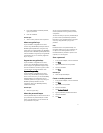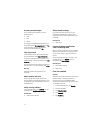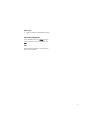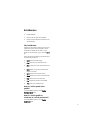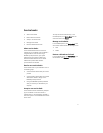71
5. If you have enabled a handheld password,
type your password.
6. Click the trackwheel.
Related topic
• About content protection and compression
About encryption keys
If your handheld is integrated with an email
account using the BlackBerry Enterprise Server or
BlackBerry Desktop Redirector, encryption keys
protect data as it travels between your BlackBerry
Enterprise Server or BlackBerry Desktop Redirector
and the handheld. Encryption keys are generated
automatically, but you can manually regenerate
keys at any time.
Regenerate encryption keys
If your handheld is integrated with an email
account using the BlackBerry Enterprise Server
version 4.0, you can regenerate encryption keys
from the handheld. In the security options, select
a current service. Click the trackwheel. Click
Regenerate Encryption Key.
If your handheld is integrated with an email
account using the BlackBerry Enterprise Server
version 3.6 or earlier, or if you use the BlackBerry
Desktop Redirector to forward email to your
handheld, update the encryption keys using the
BlackBerry Desktop Software. For more
information, refer to the
BlackBerry Desktop
Software Online Help
.
Related topic
• About encryption keys
About the password keeper
Use the password keeper to create and store all of
your passwords. The password keeper is locked
with a single password, so you can maintain all
your passwords in one place.
You can use the password keeper to generate
random passwords containing letters, numbers,
and symbols.
The first time that you open the password keeper,
you must create a password keeper password.
Information in the password keeper is encrypted
and is only decrypted when you type this
password.
Note:
Passwords stored in the password keeper are
encrypted; however, if you copy a password, you
can paste it into other applications on the
handheld. While the password is copied on the
clipboard, it is not encrypted.
Store a password
1. In the password keeper, click the trackwheel.
2. Click New.
3. Type the information for the password.
4. Click the trackwheel.
5. Click Save.
Related topic
• About the password keeper
Create a random password
1. In the password keeper, click the trackwheel.
2. Click New.
3. Type a title for the password.
4. Click the trackwheel.
5. Click Random Password.
6. Type any additional password information.
7. Click the trackwheel.
8. Click Save.