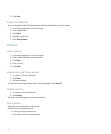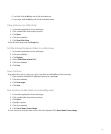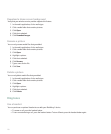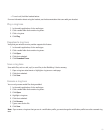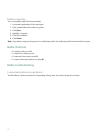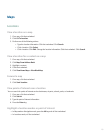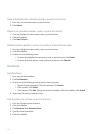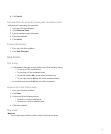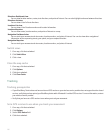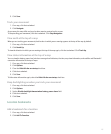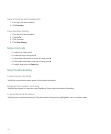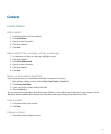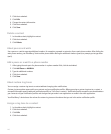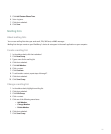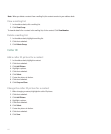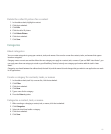Directions Dashboard view:
You can view location markers, routes, text directions, and points of interest. You can also highlight and move between directions.
Directions List view:
You can view a list of all text directions.
Locations List view:
You can view a list of location markers and location information.
Locations Map view:
You can view routes, location markers, and points of interest on a map.
Navigation Dashboard view:
You can track your movement and view routes, location markers, and points of interest. You can also view other navigational
information such as upcoming streets, your speed, and your compass direction.
Navigation Map view:
You can track your movement and view routes, location markers, and points of interest.
Switch views
1. On a map, click the trackwheel.
2. Click Switch View.
3. Click a view.
Clear the map cache
1. On a map, click the trackwheel.
2. Click Options.
3. Click the trackwheel.
4. Click Clear Cache.
Tracking
Tracking prerequisites
• If your BlackBerry® device does not have an internal GPS receiver or your wireless service provider does not support location-based
services, verify that you have paired your BlackBerry device with a Bluetooth® enabled GPS receiver. For more information, contact
your wireless service provider.
• Verify that you have set a GPS receiver to use when you track your movement.
Set a GPS receiver to use when you track your movement
1. On a map, click the trackwheel.
2. Click Options.
3. Set the GPS Device field.
4. Click the trackwheel.
136