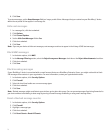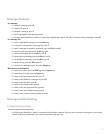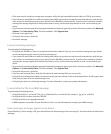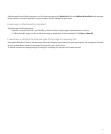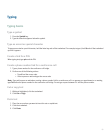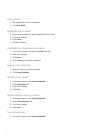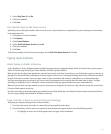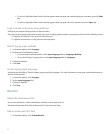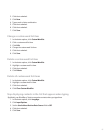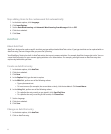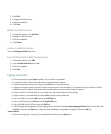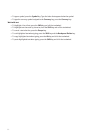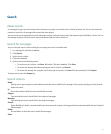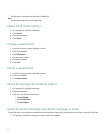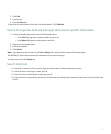• To select a highlighted item from the list that appears when you type and continue typing the same word, press the Enter
key.
• To select a highlighted item from the list that appears when you type and start a new word, press the Space key.
Type in Arabic or Russian using multi-tap
Verify that your keyboard displays Arabic or Russian letters.
If you have set your typing input method to multi-tap or you are typing a phone number or password, perform one of the following actions:
• To type the first letter on a key, press the letter key once.
• To type the second letter on a key, press the letter key twice.
Switch typing input methods
1. In the device options, click Language.
2. Perform one of the following actions:
• To use the multi-tap input method, set the Input Language field to <Language> Multitap.
• To use the SureType® input method, set the Input Language field to <Language>.
3. Click the trackwheel.
4. Click Save.
Set the typing input language
Verify that your BlackBerry® Device Software supports multiple languages. For more information, contact your system administrator or
wireless service provider.
1. In the device options, click Language.
2. Set the Input Language field.
3. Click the trackwheel.
4. Click Save.
Word list
About the custom word list
You can also add words or letter combinations manually to the custom word list.
Your device deletes words from the custom word list if you do not use them.
Add a custom word list item
1. In the device options, click Custom Wordlist.
86