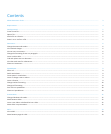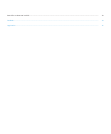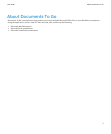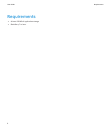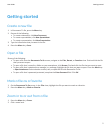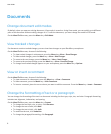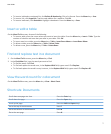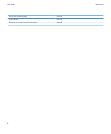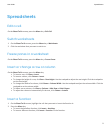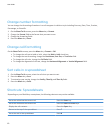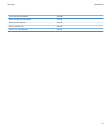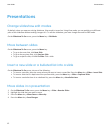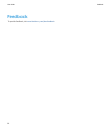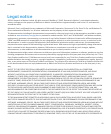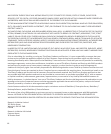Spreadsheets
Edit a cell
On the Sheet To Go screen, press the Menu key > Edit Cell.
Switch worksheets
1. On the Sheet To Go screen, press the Menu key > Worksheets.
2. Click the worksheet that you want to switch to.
Freeze panes in a worksheet
On the Sheet To Go screen, press the Menu key > Freeze Panes.
Insert or change a row or column
On the Sheet To Go screen, press the Menu key.
• To insert a row, click Row > Insert.
• To insert a column, click Column > Insert.
• To change the height of a row, click Row > Row Height. Use the trackpad to adjust the row height. Click the trackpad to
set the row height.
• To change the width of a column, click Column > Column Width. Use the trackpad to adjust the column width. Click the
trackpad to set the column width.
• To hide a row or column, click Row or Column > Hide Row or Hide Column.
• To adjust the column to automatically fit the text, click Column > Autofit.
Insert a function
1. On the Sheet To Go screen, highlight the cell that you want to insert the function in.
2. Press the Menu key.
• To insert the AutoSum function, click Insert > AutoSum.
• To insert a different function, click Insert > Function. Click a function.
User Guide
Spreadsheets
9