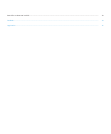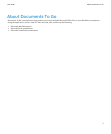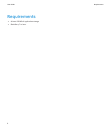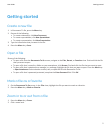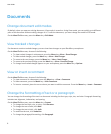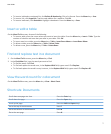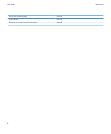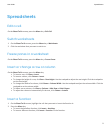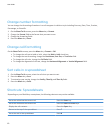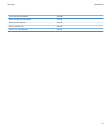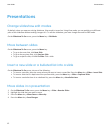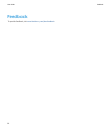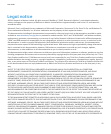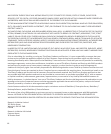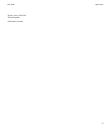Presentations
Change slideshow edit modes
By default, when you open an existing slideshow, View mode is turned on. Using View mode, you can quickly go to different
parts of the slideshow without making changes to it. To edit the slideshow, you must change the mode to Edit mode.
On the Slideshow To Go screen, press the Menu key > Edit Mode.
Move between slides
On the Slideshow To Go screen, press the Menu key.
• To go to the next slide, click Next Slide.
• To go to the previous slide, click Previous Slide.
• To go to a specific slide, click Go To Slide. Click a slide.
Insert a new slide or a bulleted list into a slide
On the Slideshow To Go screen, do one of the following:
• To insert a new slide, place the cursor where you want to insert a new slide. Press the Menu key > Slides > Insert Slide.
• To insert a slide that is a duplicate of the previous slide, press the Menu key > Slides > Duplicate Slide.
• To insert a new bullet item in to a bulleted list, press the Menu key > New Bullet Item.
Move slides in a presentation
1. On the Slideshow To Go screen, press the Menu key > Slides > Reorder Slides.
2. Highlight the slide that you want to move.
3. Press the Menu key > Move Down or Move Up.
4. Press the Menu key > Save Changes.
User Guide
Presentations
12