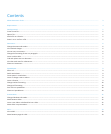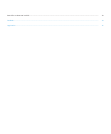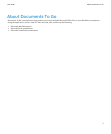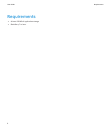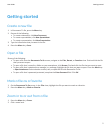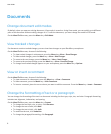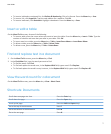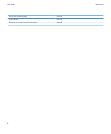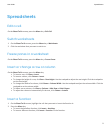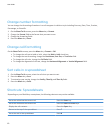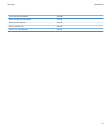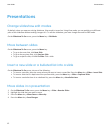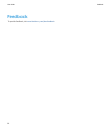• To insert a bulleted or numbered list, click Bullets & Numbering. Click a list format. Press the Menu key > Save.
• To insert a link, click Hyperlink. Type the web address for a website. Click OK.
• To insert a bookmark, click Bookmark. Highlight a bookmark. Press the Menu key > Save.
Insert or edit a table
On the Word To Go screen, do one of the following:
• To insert a table, place the cursor where you want to insert the table. Press the Menu key > Insert > Table. Type the
number of columns and rows that you want in your table. Click
OK.
• To insert rows into a table, press the Menu key > Table > Insert Rows Above or Insert Rows Below.
• To delete a table, press the Menu key > Table > Delete Table.
• To delete a row, press the Menu key > Table > Delete Rows.
Find and replace text in a document
1. On the Word To Go screen, press the Menu key > Find.
2. In the Find What field, type the word you want to find.
• To find the word, click Find.
• To find and replace the word once, in the Replace With field, type a word. Click Replace.
• To find and replace the word in every instance, in the Replace With field, type a word. Click Replace All.
View the word count for a document
On the Word To Go screen, press the Menu key > View > Word Count.
Shortcuts: Documents
Scroll down one page at a time
Press the Enter key.
Scroll down the page Press the Space key.
Scroll up the page Press the Shift and Space keys.
Go to the top of the document Press T
Go to the bottom of the document Press B
Go to the next page Press N
User Guide
Documents
7