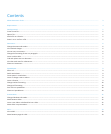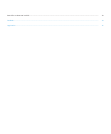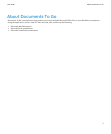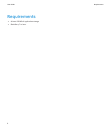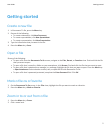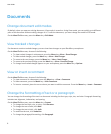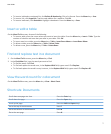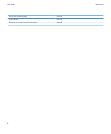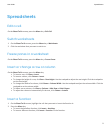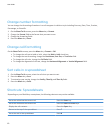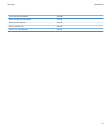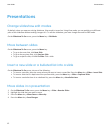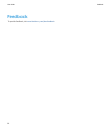Documents
Change document edit modes
By default, when you open an existing document, View mode is turned on. Using View mode, you can quickly go to different
parts of the document without making changes to it. To edit the document, you must change the mode to Edit mode.
On the Word To Go screen, press the Menu key > Edit Mode.
View tracked changes
If a document contains tracked changes, you can view these changes on your BlackBerry smartphone.
On the Word To Go screen, do one of the following:
• To view tracked changes in a document, press the Menu key >View > Show Changes.
• To hide tracked changes, press the Menu key > View > Hide Changes.
• To move to the next change, press the Menu key > View > Next Change.
• To move to the previous change, press the Menu key > View > Previous Change.
• To change how tracked changes appear on your smartphone, press the Menu key > Options.
View or insert a comment
On the Word To Go screen, do one of the following:
• To view comments in a document, press the Menu key > View > Comments.
• To hide comments, press the Menu key > Hide Comments.
• To insert a comment, place the cursor where you want to add the comment. Press the Menu key > Insert > Comment.
Change the formatting of text or a paragraph
You can change the formatting of the text in a document including the font type, style, size, and color. Paragraph formatting
includes text alignment, indentation, and spacing.
On the Word To Go screen, press the Menu key > Format.
• To change the font style, size, or color, click Character.
• To change the text to bold, click Bold.
• To change the text to italic, click Italic.
• To underline the text, click Underline.
• To change the paragraph formatting, click Paragraph.
User Guide
Documents
6