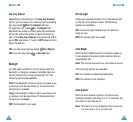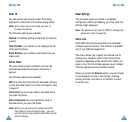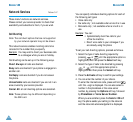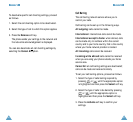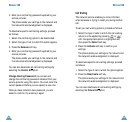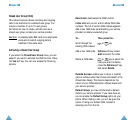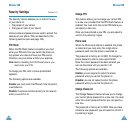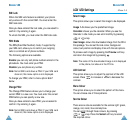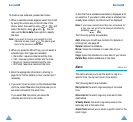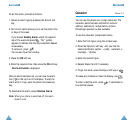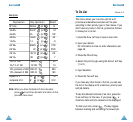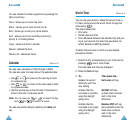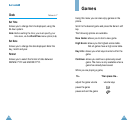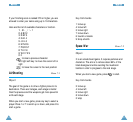97
SSeettttiinnggss
96
SSeettttiinnggss
LCD/LED Settings Menu 5-4
Select Image
This option allows you to select the image to be displayed.
Image 1~5: shows you the predefined image.
Calendar: shows you the calendar. When you see the
Calendar in idle mode you can scroll monthly by pressing
or key.
User Image: shows the downloaded image from the CD in
this package. You can set the text colour, background
colour, text position and display time with the sub options.
To preview each image by pressing the Preview soft key
and return the image list by pressing .
Note: The name of the downloaded image is not displayed
in the phone, but shown in the PC link.
LCD Contrast
This option allows you to adjust the contrast of the LCD
screen. Press to increase or to decrease the
contrast.
Menu Colour
This option allows you to select the pattern of the menu.
You can choose one of three patterns.
Service Colour
There are six colours available for the service light: green,
orange, red, violet, blue and sky blue.
You can scroll through these colours, by pressing
or key. Press the Select soft key to select
the required colour.
SIM Lock
When the SIM Lock feature is enabled, your phone
only works with the current SIM. You must enter the
SIM lock code.
Once you have entered the lock code, you are asked to
confirm it by entering it again.
To unlock the SIM, you must enter the SIM lock code.
FDN Mode
The FDN (Fixed Dial Number) mode, if supported by
your SIM card, allows you to restrict your outgoing
calls to a limited set of phone numbers.
The following options are available.
Enable: you can only call phone numbers stored in the
phonebook. You must enter your PIN2.
Disable: you can phone any number.
Note: Not all SIM cards have a PIN2. If your SIM card
does not, this menu option is not displayed.
To change your PIN2, refer to menu option 5-3-7
below.
Change PIN2
The Change PIN2 feature allows you to change your
current PIN2 to a new one. You must enter the current
PIN2 before you can specify a new one.
Once you have entered a new PIN2, you are asked to
confirm it by entering it again.
Note: Not all SIM cards have a PIN2. If your SIM card
does not, this menu option is not displayed.