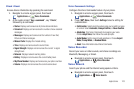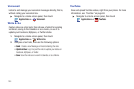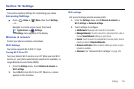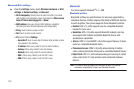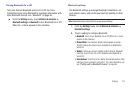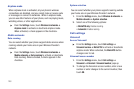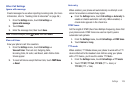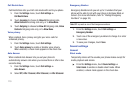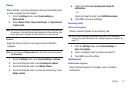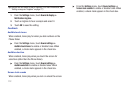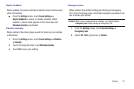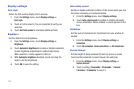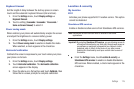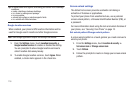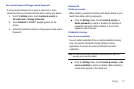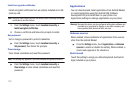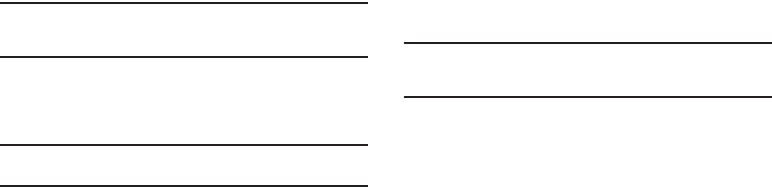
Settings 111
Vibrate
When enabled, your phone vibrates to alert you to incoming calls,
as well as playing the call ringtone.
1. From the
Settings
menu, touch
Sound settings
➔
Phone vibrate
.
2. Select
Always
,
Never
,
Only in silent mode
, or
Only when not
in silent mode
.
Note:
The Phone vibrate setting is independent of other call sounds settings.
For example, if you have Silent mode enabled with Phone vibrate, your
phone won’t play a ringtone, but will vibrate for an incoming call.
Volume
Adjust the volume levels for incoming call and notification
ringtones.
Note:
You can also adjust
Ringer volume
from the Home screen by pressing
the
Volume Key
.
1. From the
Settings
menu, touch
Sound settings
➔
Volume
.
2. Touch and drag the slider to set
Incoming call volume
.
3. Touch and drag the slider to set
Media volume
.
4. Touch and drag the slider, or press the Volume key, to set
System volume
.
5. Touch and enable
Use incoming call volume for
notifications
.
– or –
Touch and drag the slider to set
Notification volume
.
6. Touch
OK
to save your setting(s).
Incoming calls
Voice call ringtone
Choose a default ringtone for all incoming calls.
Tip:
You can also set songs as ringtones for all calls, or for a selected
contact. (For more information, see “Setting a song as a ringtone” on
page 77.)
1. From the
Settings
menu, touch
Sound settings
➔
Voice call ringtone
.
2. Touch a ringtone to hear a sample and select it.
3. Touch
OK
to save the setting.
Notifications
Notification ringtone
Select a default ringtone for message, alarm, and other
notifications.