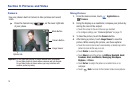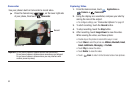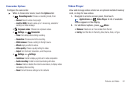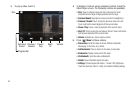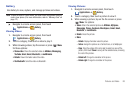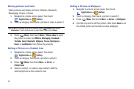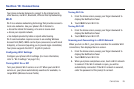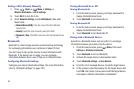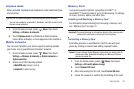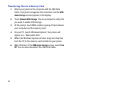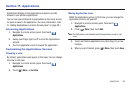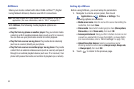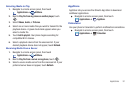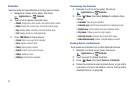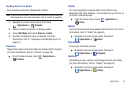86
Adding a Wi-Fi Network Manually
1. Press
Home
➔
Menu
➔
Settings
➔
Wireless & Networks
➔
Wi-Fi settings
.
2. Touch
Wi-Fi
to turn Wi-Fi On.
3. Under
Network Settings
, touch
Add Network
, then enter
these fields:
• Network Name (SSID)
: Enter the name of the Wi-Fi Wireless
Access Point.
• Security
: Select the type of security used by the WAP.
• Password
or
Key
: If the WAP is secured, enter the password or hex
key.
Bluetooth
Bluetooth is a short-range wireless communications technology
for exchanging information over a distance of about 30 feet.
You don’t need to line up the devices to send information with
Bluetooth. If the devices are in range, you can exchange
information between them, even if they are in different rooms.
Configuring Bluetooth Settings
Configure your phone’s Bluetooth settings. (For more information,
refer to “Bluetooth settings” on page 107.)
Turning Bluetooth On or Off
Turning Bluetooth On
1. From the Home screen, sweep your finger downward to
display the Notification Panel.
2. Touch
Bluetooth
to turn Bluetooth on.
Turning Bluetooth Off
1. From the Home screen, sweep your finger downward to
display the Notification Panel.
2. Touch
Bluetooth
to turn Bluetooth off.
Pairing with a Bluetooth Device
Search for a Bluetooth device and pair with it, to exchange
information between your phone and the device.
1. From the Home screen, press
Menu
, then touch
Settings
➔
Wireless & networks
.
2. Touch
Bluetooth
to turn on Bluetooth.
3. Activate the target device’s discoverable mode.
4. Touch
Bluetooth settings
➔
Scan devices
.
5. From the list of scanned devices, touch the target device.
6. At the prompt, enter the passkey for the target device and
touch
OK
. Your phone is now paired with the target device,
and ready to transfer information via Bluetooth.