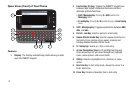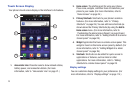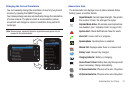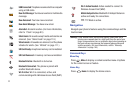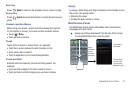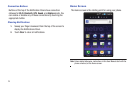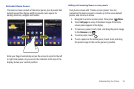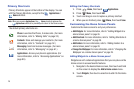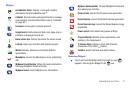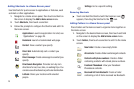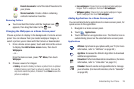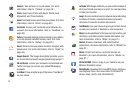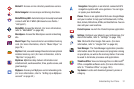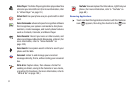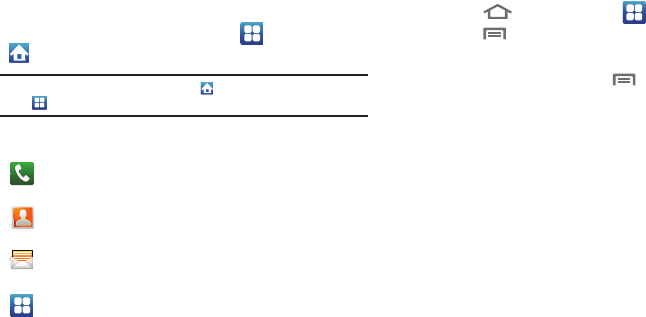
26
Primary Shortcuts
Primary Shortcuts appear at the bottom of the display. You can
edit the Primary Shortcuts, except for the
Applications
/
Home
shortcut.
Note:
When you access
Applications
, the
Home
shortcut replaces the
Applications
shortcut to provide quick return to the Home screen.
The default primary shortcuts are:.
Editing the Primary Shortcuts
1. Press
Home
, then touch
Applications
.
2. Press
Menu
, then touch
Edit
.
3. Touch and drag an icon to replace a primary shortcut.
4. When you are finished, press
Menu
, then touch
Save
.
Customizing the Home Screen Panels
Customize the Home screen to suit your preferences.
•
Add Widgets
: For more information, refer to
“Adding Widgets to a
Home Screen panel”
on page 26.
•
Add Shortcuts
: For more information, refer to
“Adding Shortcuts to
a Home Screen panel”
on page 28.
•
Add Folders
: For more information, refer to
“Adding Folders to a
Home Screen panel”
on page 28.
•
Change the Wallpaper
: For more information, refer to
“Changing the
Wallpaper on a Home Screen panel”
on page 29.
Adding Widgets to a Home Screen panel
Widgets are self-contained applications that you can place on the
Home screen to access favorite features.
1. Navigate to the desired Home screen, then touch and hold
on the screen to display the
Add to Home
screen
menu.
2. Touch
Widgets
, then touch a selection to add it to the Home
screen.
Phone
: Launches the Phone, to make calls. (For more
information, refer to “Making Calls” on page 33.)
Contacts
: Store and manage your contacts. (For more
information, refer to “Contacts” on page 52.)
Messaging
: Send and receive messages. (For more
information, refer to “Messaging” on page 61.)
Applications
: Access your phone’s applications. (For
more information, refer to “Accessing Applications” on
page 89.)