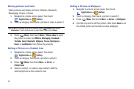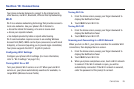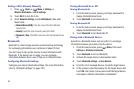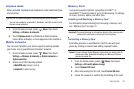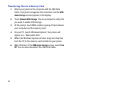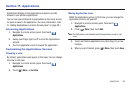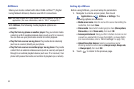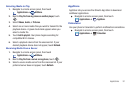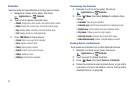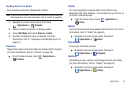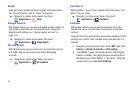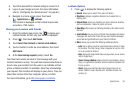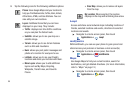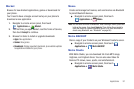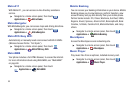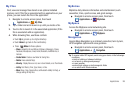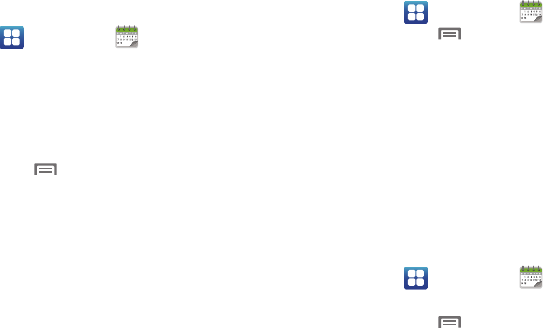
92
Calendar
Record events and appointments to manage your schedule.
1. Navigate to a Home screen panel, then touch
Applications
➔
Calendar
.
2. Touch a tab to choose a calendar view:
•Month
: Display the current month, and scroll to other months.
• Week
: Display the current week, and scroll to other weeks.
•Day
: Display today’s schedule, and scroll to other days.
•List
: Display events in a chronological list.
3. Press
Menu
for these options:
•Create
: Add a new event to the calendar.
•Go to
: Display a specific date.
•Today
: Display today’s events.
•Search
: Search for an event by name.
• Delete
: Delete an event.
• Settings
: Customize the calendar.
Customizing the Calendar
1. Navigate to a Home screen panel, then touch
Applications
➔
Calendar
.
2. Press
Menu
, then touch
Settings
to configure these
settings:
•Calendars
: View all your calendars.
• Calendar sync
: Synchronize calendars from multiple accounts.
• Default view
: Set the default view when Calendar opens.
•Day views
: Choose a view for a day’s events.
• First day of week
: Choose a day to begin each week.
• Hide declined events
: Enable or disable display of events.
Sending Events via Bluetooth
Send events as vCalendar files to other Bluetooth devices.
1. Navigate to a Home screen panel, then touch
Applications
➔
Calendar
.
2. Touch an event to display its details.
3. Press
Menu
, then touch
Send via
➔
Bluetooth
.
4. Follow the prompts to select a paired device, or pair with a
new device. (For more information, refer to “Pairing with a
Bluetooth Device” on page 86.)