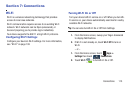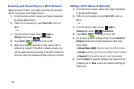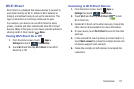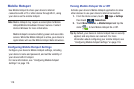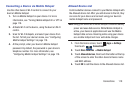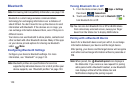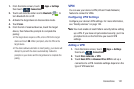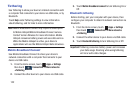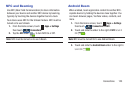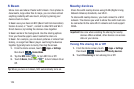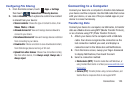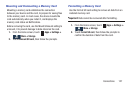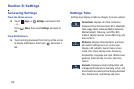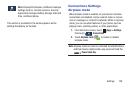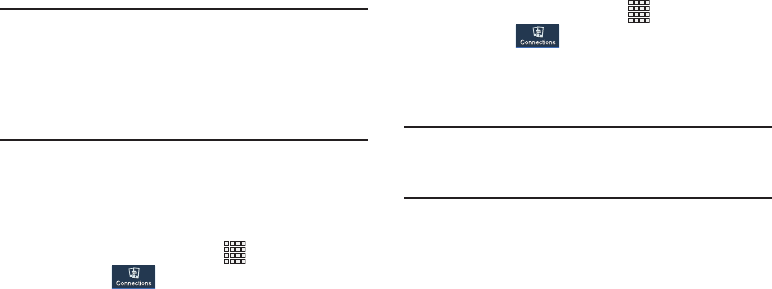
122
Tethering
Use Tethering to share your device’s internet connection with
a computer that connects to your device via USB cable, or by
Bluetooth.
Touch
Help
under Tethering settings to view information
about tethering, and for links to more information.
Note:
Mobile Broadband Connect may require a subscription
to Mobile Hotspot/Mobile Broadband Connect service.
Contact Verizon Wireless for more information. Mobile
Hotspot consumes battery power and uses data service.
While the Mobile Hotspot is active, your device’s
applications will use the Mobile Hotspot data allowance.
Mobile Broadband Connect
Use Mobile Broadband Connect to share your device’s
network connection with a computer that connects to your
device via USB cable.
1. From the Home screen, touch
Apps
➔
Settings
then touch
Connections
➔
More networks
➔
Tethering
.
2. Connect the other device to your device via USB cable.
3. Touch
Mobile Broadband connect
to turn tethering On or
Off.
Bluetooth tethering
Before starting, pair your computer with your device, then
configure your computer to obtain its network connection via
Bluetooth.
1. From the Home screen, touch
Apps
➔
Settings
then touch
Connections
➔
More networks
➔
Tethering
.
2. Connect the other device to your device via USB cable.
3. Touch
Bluetooth tethering
to turn tethering On or Off.
Important!
Tethering consumes battery power and increases
your data usage. Roaming while using tethering
will incur extra data charges.