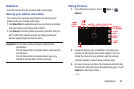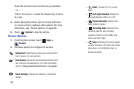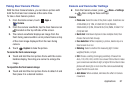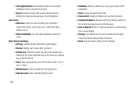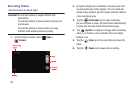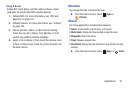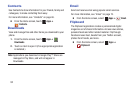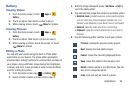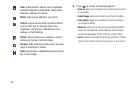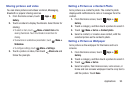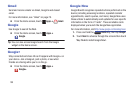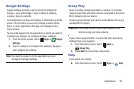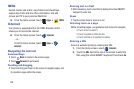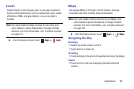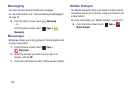Applications 93
Gallery
Viewing Videos
1. From the Home screen, touch
Apps
➔
Gallery
.
2. Touch an album; then touch a video to play it.
3. While viewing videos, touch
Menu
for options.
Viewing Pictures
1. From the Home screen, touch
Apps
➔
Gallery
.
2. Touch an album; then touch a picture to view it.
3. While viewing a picture, touch the screen, or touch
Menu
for options.
Editing a Photo
You can edit your photos using the built-in Photo editor
application on your device. The photo editor application
provides basic editing functions for pictures that you take on
your phone. Along with basic image tuning like brightness,
contrast, and color it also provides a wide variety of effects
used for editing the picture.
1. From the Home screen, tap ➔
Gallery
.
2. Select a folder location and tap a file to open it.
3. With the image displayed, press
Menu
➔
Edit
to
lauch the photo editor.
4. Tap and hold the image then select an available option:
• Selection mode
: provides several on-screen selection options
such as: Select area, Inverse selection, Selection size, and
Selection mode (Magnetic, Lasso, Brush, Round, and Square).
• Select all
: select the entire area of the current image.
• Clipboard
: copies the currently selected are to your device’s
clipboard.
5. Use the following editor controls to edit your picture:
Previous
: display the previous photo project.
Next
: display the next photo project.
Cancel
: closes the currently displayed photo.
Save
: saves this photo to the memory card.
Rotate
: rotate a photo in all 4 directions. You can
also mirror image the photo.
Crop
: crop (cut-out) an area of a photo.