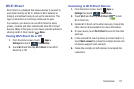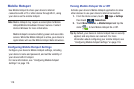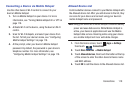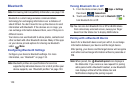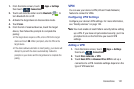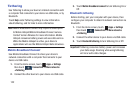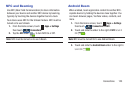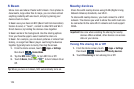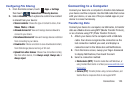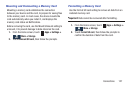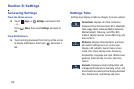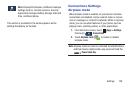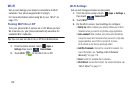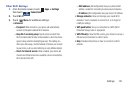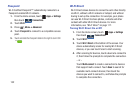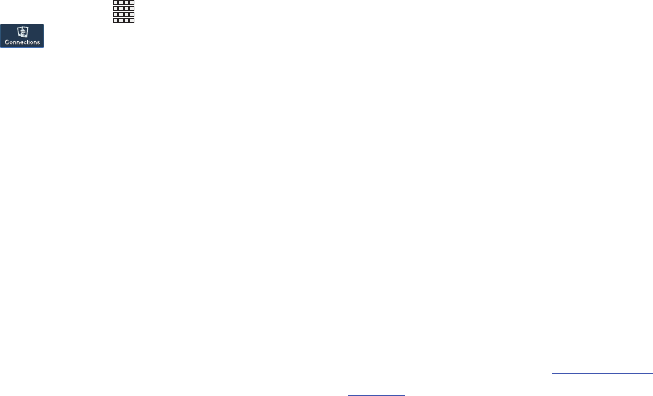
Connections 125
Configuring File Sharing
1. From the Home screen, touch
Apps
➔
Settings
then touch
Connections
➔
Nearby devices
.
2. Under
Advanced
, touch options to control how content
is shared from your device:
• Shared contents
: Choose the type of content to share, from
Videos
,
Photos
, or
Music
.
• Allowed devices list
: View and manage devices allowed to
connect to your device.
• Not-allowed devices list
: View and manage devices restricted
from connecting to your device.
• Download to
: Choose a location to save downloaded content,
from USB storage (device memory) or SD card.
• Upload from other devices
: Choose how to handle incoming
files from other devices, from
Always accept
,
Always ask
, or
Always reject
.
Connecting to a Computer
Connect your device to a computer to transfer data between
your device and the computer. Use the USB cable that comes
with your device, or use one of the pre-loaded apps on your
device to connect wirelessly.
Transferring Data
Connect your device to a computer, via USB cable, to transfer
data as a Media device using MTP (Media Transfer Protocol),
or as a Camera using PTP (Photo Transfer Protocol).
1. Attach your device to the computer with a USB data
cable. Your device recognizes the connection as the
last connection method you used, and displays a
connection
alert in the Status bar and Notifications.
2. From the Home screen, sweep your finger downward
to display Notifications, then touch the alert.
3. Select a connection method:
• Media device (MTP)
: Transfer media files with Windows, or
using Android file transfer on a Mac (see
www.android.com/
filetransfer
).
• Camera (PTP)
: Transfer photos using camera software, and
transfer files to computers that do not support MTP.