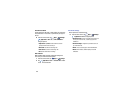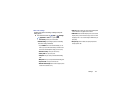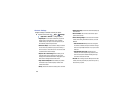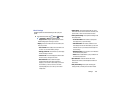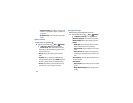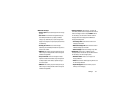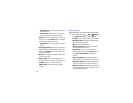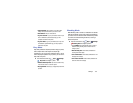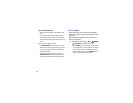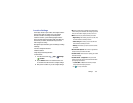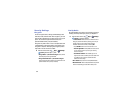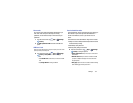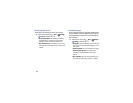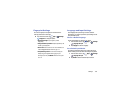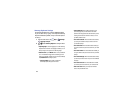134
• Set a time for blocking mode
:
–
Tap the check box beside Always, to block notifications at all
times.
–
To set a specific time period to block notifications each day,
disable the Always option, and then set a starting (From field)
time and ending time (To field). Tap the time fields and then set
the time.
•
Choose an option for blocking by contact:
–
Tap
Allowed contacts
, and then choose whether to allow
notifications for all contacts, just your favorites, or a custom list
you create. If you choose a custom list, you'll be prompted to
select contacts for the list.
–
If you have created a list of allowed contacts, you can tap
Allowed contact list
to modify the list of allowed contacts.
This option is only available when the Custom list is enabled.
Private Mode
Private mode secures your personal content and keeps it
hidden on your device. Private mode is available for certain
applications.
When Private mode is enabled, you can select items you
want to mark as private.
Ⅲ
From the home screen, tap
Apps >
Settings >
Private mode
to configure options:
•
Tap the
ON/OFF
switch to turn the option on or off. When you
turn on Private mode, you will be prompted to set up a secure
screen lock, such as Pattern, PIN, Fingerprint, or Password.
•
To turn off Private mode, you can use the
ON/OFF
switch in
Settings, or turn it off on the Notification panel.