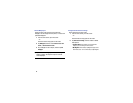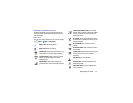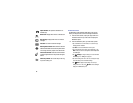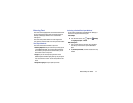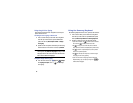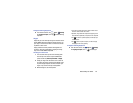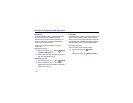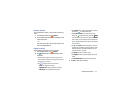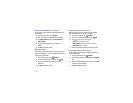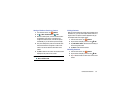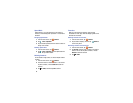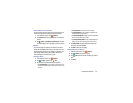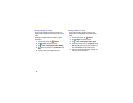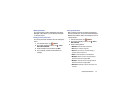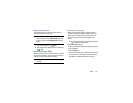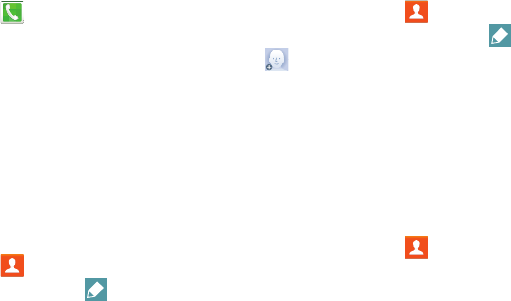
32
Saving a Phone Number as a Contact
You can save a phone number to Contacts directly from the
phone keypad.
1. From the Home screen, tap
Phone.
2. Enter a phone number using the onscreen keypad.
3. Tap
Add to contacts
, and then tap
Create contact
or
Update existing
.
4. Continue adding information for the contact, as
desired.
5. Tap
Save
to save the contact.
Editing a Contact
When editing a contact, you can tap a field and change or
delete the information, or you can add additional fields to the
contact’s list of information.
1. From the Home screen, tap
Contacts
.
2. Tap the contact to display it, and then tap
Edit
.
3. Tap any of the fields to add, change, or delete
information.
4. Tap
Save
to save the contact.
Assigning a Picture to a Contact
When you add a picture to a contact, the picture displays
when the contact calls you or sends a message.
1. From the Home screen, tap
Contacts
.
2. Tap the contact to display it, and then tap
Edit
.
3. Tap
to assign a picture to the contact:
•Image
: Choose a picture from Gallery.
• Tagged pictures
: Choose a tagged photo from Gallery.
• Take picture
: Take a new picture.
4. Follow the prompts to save the picture to the contact.
Assigning a Ringtone to a Contact
You can assign a special ringtone to individual contacts for
more personalization.
1. From the Home screen, tap
Contacts
.
2. Tap the contact to display it, and then tap the
Ringtone
field.
3. Choose a ringtone preloaded on your phone, or tap
Add
to choose a song from Music.
4. Tap
OK
to assign the ringtone.