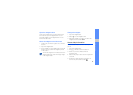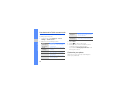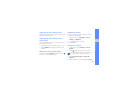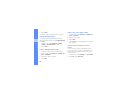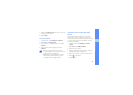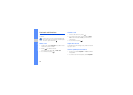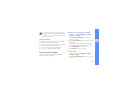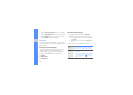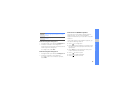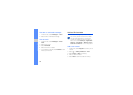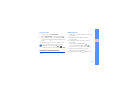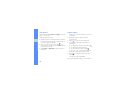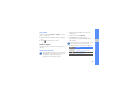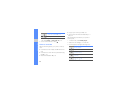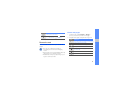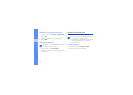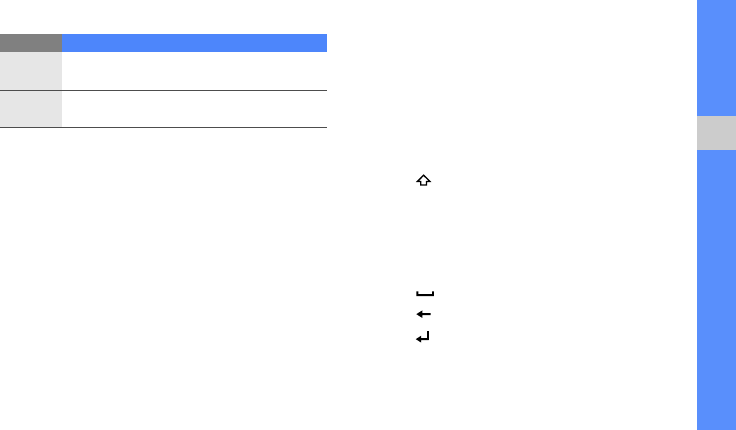
35
using basic functions
Enter text using the writing box 1
1. Change the text input method to Writing box 1.
2. Write each character in the writing area.
Write numbers and symbols in the ?1 box at the
bottom right of the writing area.
To change case, select Abc.
Enter text using the writing box 2
1. Change the text input method to Writing box 2.
2. Write each character in the writing area.
To change case or use numbers or symbols,
select Abc.
Enter text on the QWERTY keyboard
Open the phone and rotate counterclockwise to
landscape view. You can use the QWERTY
keyboard. Enter text as you would use a computer’s
keyboard.
When entering text on the QWERTY keyboard, you
can use the following functions:
• Press [ ] to change case.
• Press [Alt] to enter characters on the upper half of
the keys; press twice quickly to set Number and
Symbol lock.
• Press [Sym] to switch to Symbol mode; press
twice to open the emoticon list.
• Press [ ] to insert a space.
• Press [ ] to delete characters.
• Press [ ] to start a new line.
Number
Select an appropriate virtual key to enter a
number.
Symbol
Select an appropriate virtual key to enter a
symbol.
Mode Function