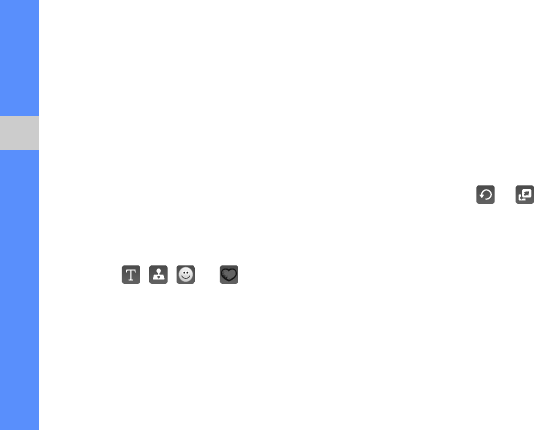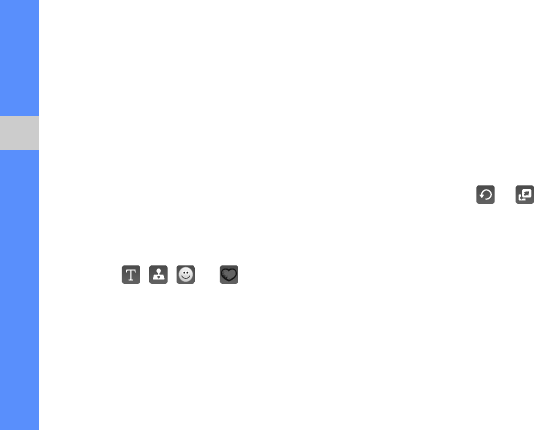
64
using tools and applications
To adjust the image automatically, select Auto
level.
3. Adjust the image as desired by using the slider
and select OK.
4. Save the edited image with a new file name.
Refer to steps 6-8 in “Apply effects to images.”
Insert a visual feature
1. Open an image to be edited. Refer to steps 1-3
in “Apply effects to images.”
2. Select the arrow at the bottom right of the
screen.
3. Select , , , or .
4. Select a visual feature (image, emoticon, or clip
art), or enter text and select Done.
5. Move or resize the visual feature and select OK.
6. Save the edited image with a new file name.
Refer to steps 6-8 in “Apply effects to images.”
Transform an image
1. Open an image to be edited. Refer to steps 1-3
in “Apply effects to images.”
2. Select the arrow at the bottom right of the
screen.
3. Select or .
4. Rotate, flip, or resize the image as desired and
select OK.
5. Save the edited image with a new file name.
Refer to steps 6-8 in “Apply effects to images.”