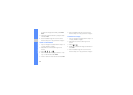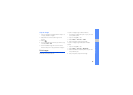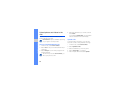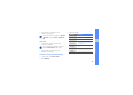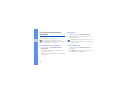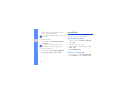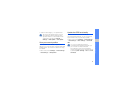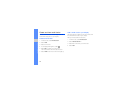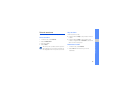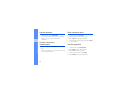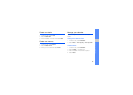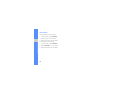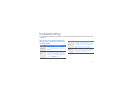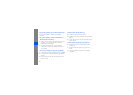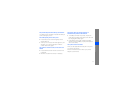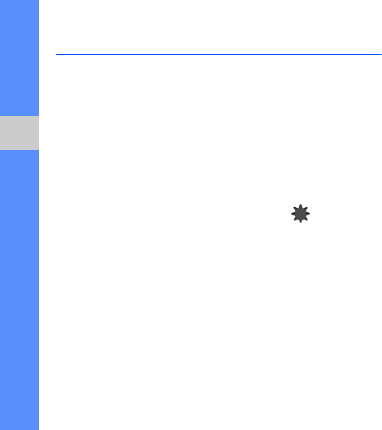
72
using tools and applications
Create and view world clocks
Learn to view the time in another region and set
world clocks to appear on your display.
Create a world clock
1. In Menu mode, select World clock
.
2. Select Add.
3. Select a time zone.
4. To set daylight saving time, select .
5. Select OK to create your world clock.
The world clock is set as the second clock.
6. Select Add to add more world clocks (step 3).
Add a world clock to your display
With the dual clock widget, you can view clocks with
two different time zones on your display.
After you have created a world clock,
1. In Menu mode, select World clock.
2. Select Set as second ....
3. Select the world clock you want to add.
4. Select Set.