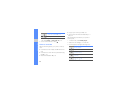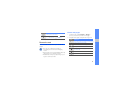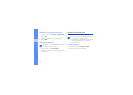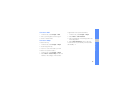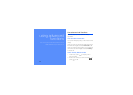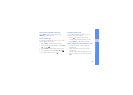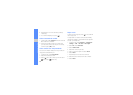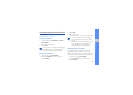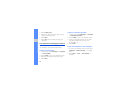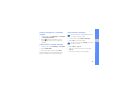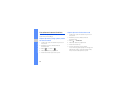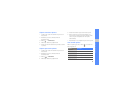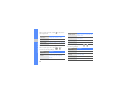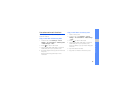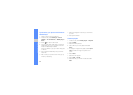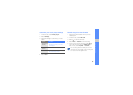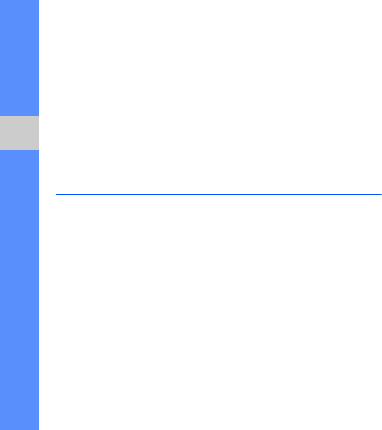
48
using advanced functions
3. Select Create group.
4. Set a group name, the caller ID photo, a group
ringtone, and vibration type.
5. Select Save.
6. Select Yes and add contacts to the group (if
necessary).
Use advanced messaging functions
Learn to create templates, use templates to create
new messages, and create message folders.
Create a text template
1. In Menu mode, select Messages → Templates
→ Text templates.
2. Select Create to open a new template window.
3. Select the text input field and enter you text.
4. Select Save.
Create a multimedia template
1. In Menu mode, select Messages → Templates
→ Multimedia templates.
2. Select Create to open a new template window.
3. Create a multimedia message, with a subject
and desired attachments, to use as your
template.
X
p. 33
4. Select Save.
Insert text templates in new messages
1. To start a new message, in Menu mode, select
Messages → Create message → a message
type.
2. Select More → Insert → Text template → a
template.