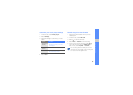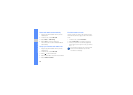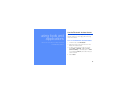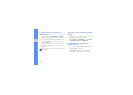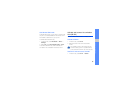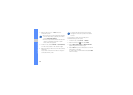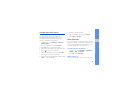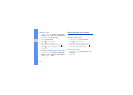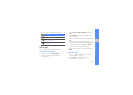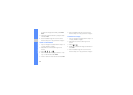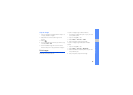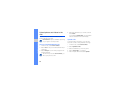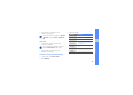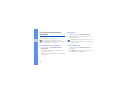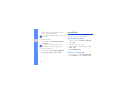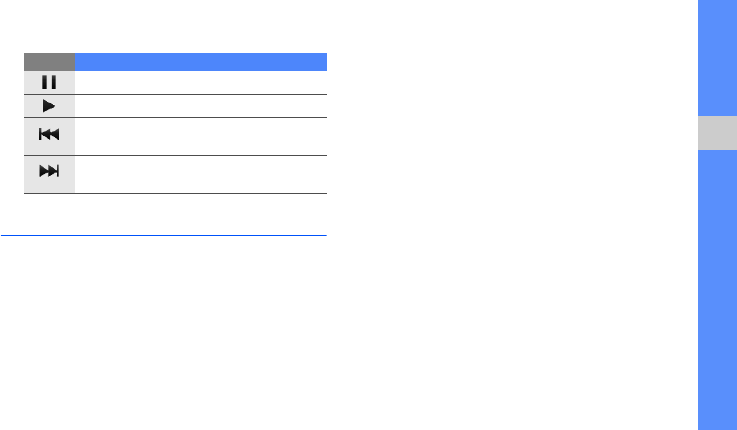
63
using tools and applications
3. Control playback using the following icons:
Edit images
Learn to edit images and apply fun effects.
Apply effects to images
1. In Menu mode, select Image editor.
2. Rotate the phone counterclockwise to
landscape view.
3. Select Load an image for editing and select an
image.
4. Select Effects → an effect option (filter, style,
warp, or partial blur).
5. Select a variation of the effect to apply and select
OK.
To apply a blur effect to a specific area of an
image, draw the rectangle and select OK → OK.
6. When you are finished, select File → Save as.
7. Select a memory location (if necessary).
8. Enter a new file name for the image and select
Done.
Adjust an image
1. Open an image to be edited. Refer to steps 1-3
in “Apply effects to images.”
2. Select Adjust → an adjustment option
(brightness, contrast, or color).
Icon Function
Pause playback
Play or resume playback
Skip backward; Scan backward in a file
(touch and hold)
Skip forward; Scan forward in a file (touch
and hold)