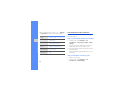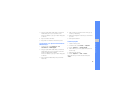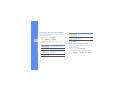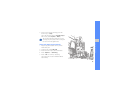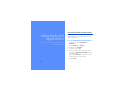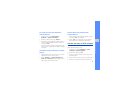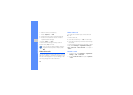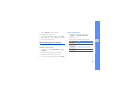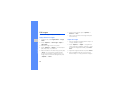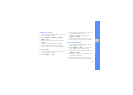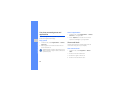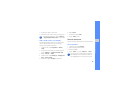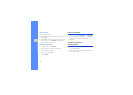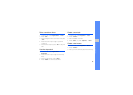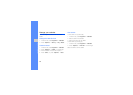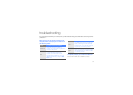50
using tools and applications
Edit images
Learn to edit images and apply fun effects.
Apply effects to images
1. In Menu mode, select Applications → Image
editor.
2. Press <Options> → New image → Open or
Take photo.
3. Select an image or take a new photo.
4. Press <Options> → Effects → an effect option
(filter, style, warp, or partial blur).
5. Select a variation of the effect to apply and press
<Done>. For some effects, adjust the level.
To apply a blur effect to a specific area of an
image, move or resize the rectangle and press
<Options> → Done.
6. When you are finished, press <Options> →
Save as → <Yes>.
7. Enter a new file name for the image and press
the Confirm key.
Adjust an image
1. Open an image to be edited, Refer to steps 1-3
in “Apply effects to images.”
2. Press <Options> → Adjust → an adjustment
option (auto level, brightness, contrast, or color).
To adjust the image automatically, select Auto
level.
3. Adjust the image as desired and press <Done>.
4. Save the edited image with a new file name.
Refer to steps 6-7 in “Apply effects to images.”