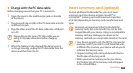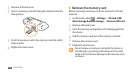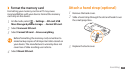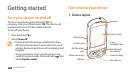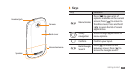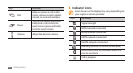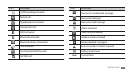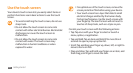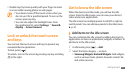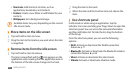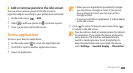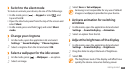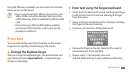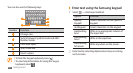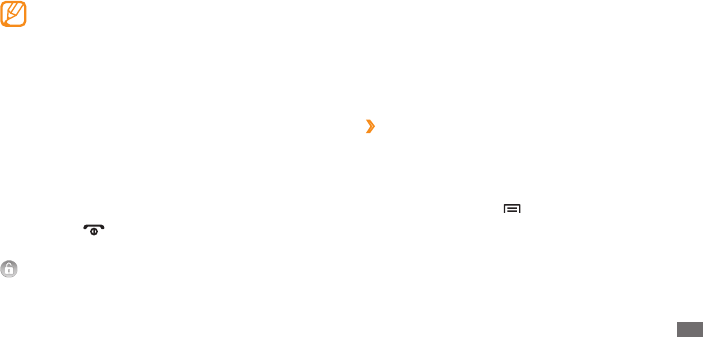
Getting started
21
Get to know the idle screen
When the device is in Idle mode, you will see the idle
screen. From the idle screen, you can view your device’s
status and access applications.
The idle screen has multiple panels. Scroll left or right to
switch panels. You can add new panels to the idle screen.
► p. 23
›
Add items to the idle screen
You can customize the idle screen by adding shortcuts to
applications or items in applications, widgets, or folders. To
add items to the idle screen,
1
In Idle mode, press [ ]
→
Add.
2
Select the item category
→
an item:
• Samsung Widgets/Android Widgets: Add widgets,
such as various clocks, photos, favourite contact list,
and online services.
• Double-tap: Tap twice quickly with your nger to zoom
in or out while viewing photos or web pages.
• Your device turns o the touch screen when you
do not use it for a specied period. To turn on the
screen, press any key.
• You can also adjust the backlight time. From
the application list, select Settings
→
Sound &
display
→
Screen timeout.
Lock or unlock the touch screen
and keys
You can lock the touch screen and keys to prevent any
unwanted device operations.
To lock, press [
].
To unlock, turn on the screen by pressing any key and drag
to the right.