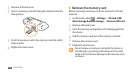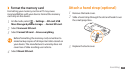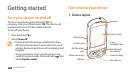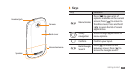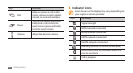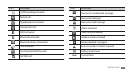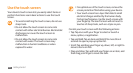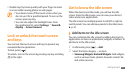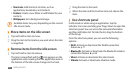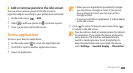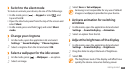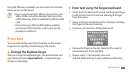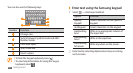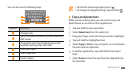Getting started
22
2
Drag the item to the trash.
3
When the item and the trash bar turn red, release the
item.
›
Use shortcuts panel
In Idle mode or while using an application, tap the
indicator icons area and drag your nger down to open the
shortcuts panel. You can access the network information
and the notication list. To hide the list, drag the bottom
of the list up.
From the shortcuts panel, you can use the following
options:
• Wi-Fi: Activate or deactivate the WLAN connection
feature.
► p. 71
• Bluetooth: Activate or deactivate the Bluetooth wireless
connection feature.
► p. 69
• Silent: Activate or deactivate the silent mode.
• Vibrate: Activate or deactivate vibration mode.
• Shortcuts: Add shortcuts to items, such as
applications, bookmarks, and contacts.
• Folders: Create a new folder or add folders for your
contacts.
• Wallpapers: Set a background image.
Available items may vary depending on the current
idle screen mode.
›
Move items on the idle screen
1
Tap and hold an item to move.
2
Drag the item to the location you want when the item
is magnied.
›
Remove items from the idle screen
1
Tap and hold an item to remove.
The item is magnied and the
icon appears on the
application area, meaning that the application area at
the bottom of the idle screen changes to the trash.