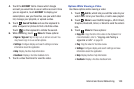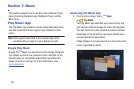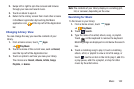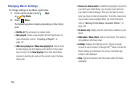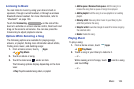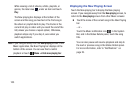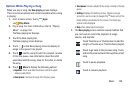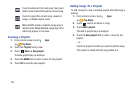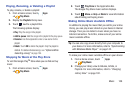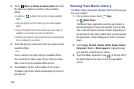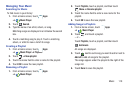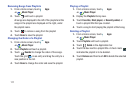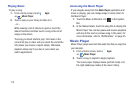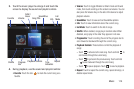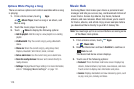Music 108
Playing, Renaming, or Deleting a Playlist
To play, rename, or delete a playlist:
1. From a Home screen, touch
Apps
➔
Play Music
.
2. Display the
Playlists
library view.
3. Touch next to a playlist title.
The following options display:
•Play
: Play the songs in the playlist.
• Add to queue
: Add the songs in the playlist to the play queue.
•Rename
: Use the keyboard to enter a new name for the
playlist.
•Delete
: Touch
OK
to delete the playlist. Only the playlist is
deleted. To delete individual songs, see
“Options While
Selecting a Song”
on page 104.
Shopping for Music at the Play Store
To visit the Google Play
TM
Store where you can find and buy
music
:
1. From a Home screen, touch
Apps
➔
Play Music
.
2. Touch
Play Store
in the Application Bar.
The Google Play Store music section displays.
3. Touch
Menu
➔
Help
➔
Music
to view information
about finding and buying music.
Making Online Music Available Offline
In addition to playing the music that you add to your online
library, you can play music stored on your device’s internal
storage. Then you can listen to music when you have no
Internet connection. To do this, make some of your online
music available offline.
Tip:
You can also copy music directly from your computer to
your device. For more information, refer to “Synchronizing
with Windows Media Player” on page 142.
To make your online music available offline on your device:
1. From a Home screen, touch
Apps
➔
Play Music
.
2. Change your library view to Albums, Artists, or
Playlists. For more information, refer to “Changing
Library View” on page 102.