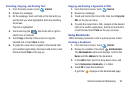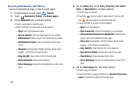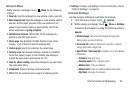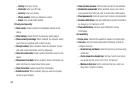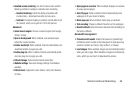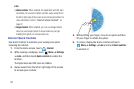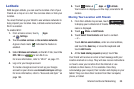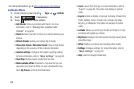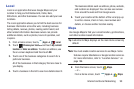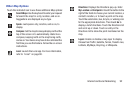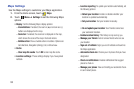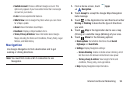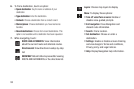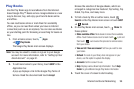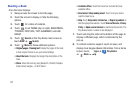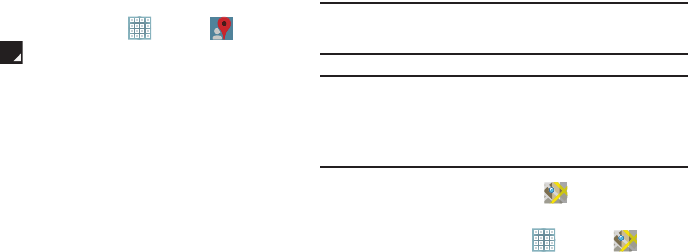
Internet and Social Networking 90
Local
Local is an application that uses Google Maps and your
location to help you find Restaurants, Cafes, Bars,
Attractions, and other businesses. You can also add your own
locations.
The Local application allows you to find the best sources for
business information across the web, including business
listing details, reviews, photos, nearby public transit, and
other related information. Business owners can provide
additional details, such as photos, hours of operation, and
coupons.
1. From a Home screen, touch
Apps
➔
Local
.
2. Touch
Choose your location
and touch
My current
location
or
Enter an address
. To enter an address, use
the on-screen keyboard and then touch
OK
.
3. Touch one of the business categories to search for a
particular business.
All of the businesses in that category that are close to
you display.
4. Touch a business in the list to see more details about it.
The business details such as address, phone, website,
and location are displayed. You can also see reviews
from around the web and from Google users.
5. Touch your location at the bottom of the Local pop-up
to write a review, check in here, view reviews and
details, or choose another location nearby.
Maps
Use Google Maps to find your current location, get directions,
and other location-based information.
Tip:
A shortcut to Maps displays on the main Home screen by
default.
Note:
You must enable location services to use Maps. Some
features require Standalone or Google location services.
For more information, refer to “Location Services” on
page 186.
Ⅲ
From the Home screen, touch
Maps
.
– or –
From a Home screen, touch
Apps
➔
Maps
.