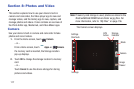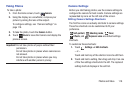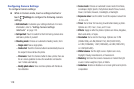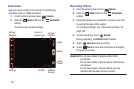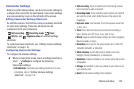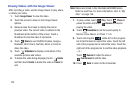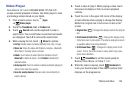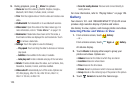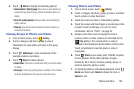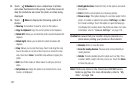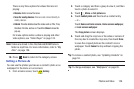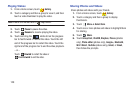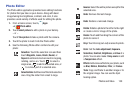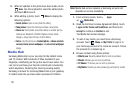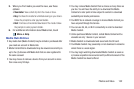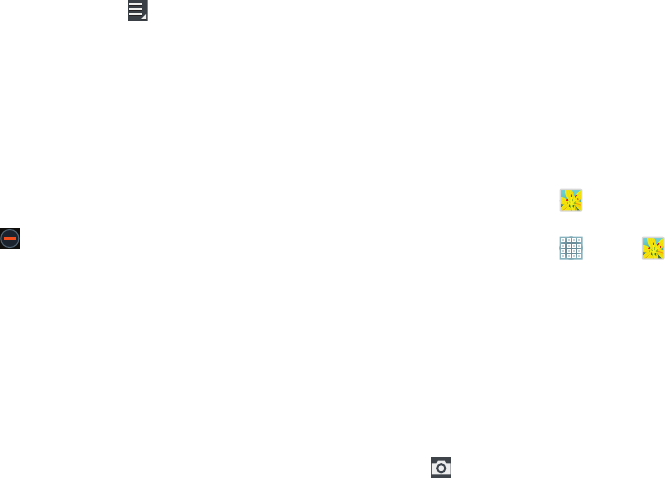
125
9. During playback, press
Menu
for options:
•Share via
: Send the video by ChatON, Dropbox, Google+,
Bluetooth, Wi-Fi Direct, YouTube, Gmail, or Email.
•Trim
: Trim the original video or trim the video and create a new
video.
• Via Bluetooth
: Turn Bluetooth on to use Bluetooth services.
•Video maker
: Open this video in the Video maker app. For
more information, refer to
“Video Maker”
on page 133.
•Bookmarks
: If bookmarks have been set for this video, a
thumbnail and time are displayed for each bookmark. Touch
to remove a bookmark.
• Settings
: Touch this option to view the following:
–
Play speed
: Touch and drag the slider to decrease or increase
play speed.
–
Subtitles
: View subtitles for the video, if available.
–
Auto play next
: Enable or disable auto play of the next video.
•Details
: Provides details about the video, such as Name, Size,
Resolution, Duration, Format, and Date modified.
• Video auto off
: Automatically turn off the video. Options are:
Off, After playing, After 15 min, After 30 min, After 1 hr,
After 1 hr 30 min, or After 2 hr.
• Scan for nearby devices
: Discover and connect directly to
nearby devices.
For more information, refer to “Playing Videos” on page 129.
Gallery
Your device’s 10.1-inch 1280x800 WXGA
TFT (PLS) LCD
screen
provides a high-resolution
display of photos and videos.
Use Gallery to view, capture, and manage photos and videos.
Selecting Photos and Videos to View
1. From a Home screen, touch
Gallery
.
– or –
From a Home screen, touch
Apps
➔
Gallery
.
All albums display.
2. Touch
Albums
to display other ways to group your
photos and videos. Options are:
•Albums
: Based on the folder in which they are stored.
•Locations
: Based on where taken.
•Time
: Based on the time taken.
•Person
: Based on pictures in which a face was detected.
•Group
: Based on the contact group of the person in the picture.
3. Touch
Camera
to launch the Camera app.