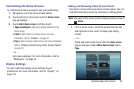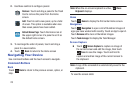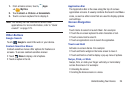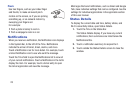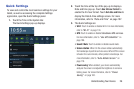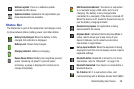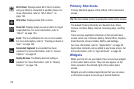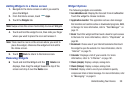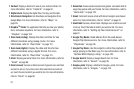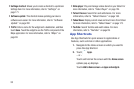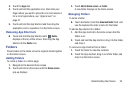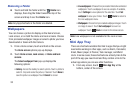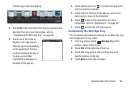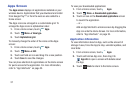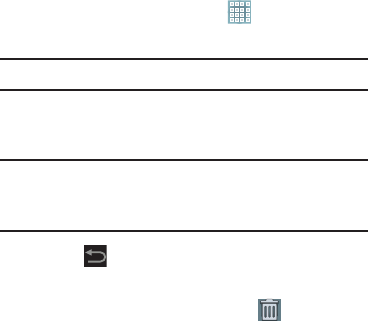
Understanding Your Device 30
Adding Widgets to a Home screen
1. Navigate to the Home screen on which you want to
place the Widget.
2. From that Home screen, touch
Apps
.
3. Touch the
Widgets
tab.
Note:
Swipe across the screen horizontally to view all Widgets.
4. Touch and hold the widget’s icon, then slide your finger
where you want to place the icon and release it.
Note:
There must be room on the screen where you want to
place the widget, otherwise the widget will not add to
the Home screen.
5. Touch
Back
to return to the Home screen.
Removing Widgets
Ⅲ
Touch and hold the Widget until the
Delete
icon
displays, then drag the widget toward the top of the
screen and drop it over the
Delete
icon.
Widget Options
The following widgets are available.
•
AccuWeather.com
:
Display the forecast from AccuWeather.
Touch the widget to choose locations.
•
Application monitor
: This application acts as a task manager
that monitors and controls active or downloaded programs, RAM,
or Storage. For more information, refer to
“Task Manager”
on
page 12.
•
Book
: Touch this widget and then touch a book for quick access
to the book.
For more information, refer to “Play Books”
on
page 96.
•
Bookmark
: Choose one of your Internet bookmarks then touch
the widget to open the website. For more information, refer to
“Internet”
on page 79..
•
Calendar
: Displays a list of your events. For more
information, refer to “S Planner”
on page 161.
•
Clock (simple)
: Display a simple, analog clock.
•
Clock (Unique)
: Display a unique, analog clock.
•
Contact
: Display a link to one of your contacts to quickly
compose an Email or Gmail message. For more information, refer
to
“Messaging”
on page 61.