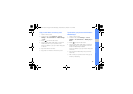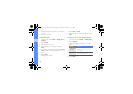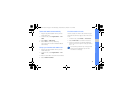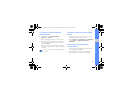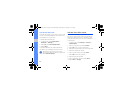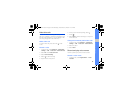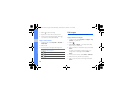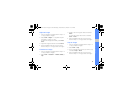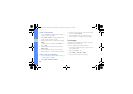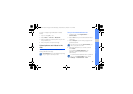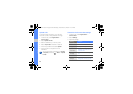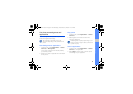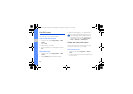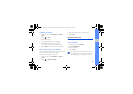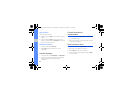57
using tools and applications
Adjust an image
1. Open an image to be edited. Refer to steps 1-2
of “Apply effects to images.”
2. Select Edit → Adjust → an adjustment option
(brightness, contrast, or color).
To adjust the image automatically, select Auto
level.
3. Adjust the image as desired and select Done.
4. Save the edited image with a new file name.
Refer to steps 5-7 of “Apply effects to images.”
Transform an image
1. Open an image to be edited. Refer to steps 1-2
of “Apply effects to images.”
2. Select Edit → Transform → Resize, Rotate, or
Flip.
3. Rotate or flip the image as desired and select
Done.
To resize the image, select a size and select
Save → Done.
4. Save the edited image with a new file name.
Refer to steps 5-7 of “Apply effects to images.”
Crop an image
1. Open an image to be edited. Refer to steps 1-2
of “Apply effects to images.”
2. Select Edit → Crop.
3. Draw a rectangle over the area you want to crop
and select Crop → Done.
4. Save the edited image with a new file name.
Refer to steps 5-7 of “Apply effects to images.”
S5233T-03.fm Page 57 Wednesday, December 9, 2009 11:34 AM