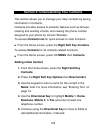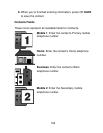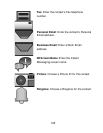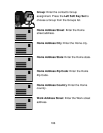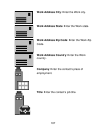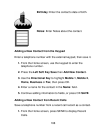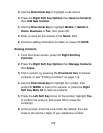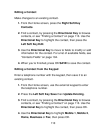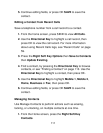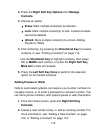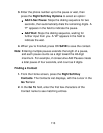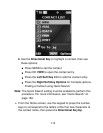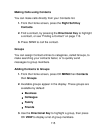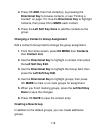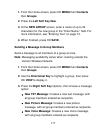110
Editing a Contact
Make changes to an existing contact.
1. From the Home screen, press the Right Soft Key
Contacts.
2. Find a contact, by pressing the Directional Key to browse
contacts, or see “Finding a Contact” on page 113. Use the
Directional Key to highlight the contact, then press the
Left Soft Key Edit.
3. Use the Directional Key to move to fields to modify or add
information for the contact. For a list of available fields, see
“Contacts Fields” on page 104.
4. When you’re finished, press OK SAVE to save the contact.
Editing a Contact from the Keypad
Enter a telephone number with the keypad, then save it to an
existing contact.
1. From the Home screen, use the external keypad to enter
the telephone number.
2. Press the Left Soft Key Save then Update Existing.
3. Find a contact, by pressing the Directional Key to browse
contacts, or see “Finding a Contact” on page 113. Use the
Directional Key to highlight the contact, then press OK.
4. Use the Directional Key to highlight Mobile 1, Mobile 2,
Home, Business or Fax, then press OK.