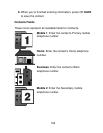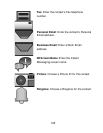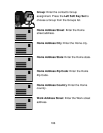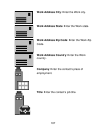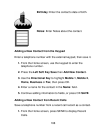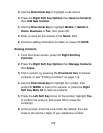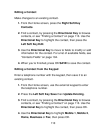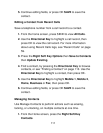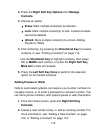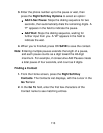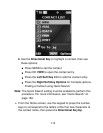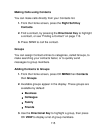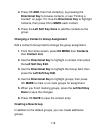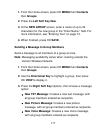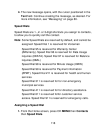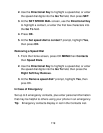112
2. Press the Right Soft Key Options then Manage
Contacts.
3. Choose an option:
• Erase: Mark multiple contact(s) for deletion.
• Lock: Mark multiple contact(s) to lock. Locked contacts
cannot be deleted.
• Unlock: Mark multiple contact(s) to unlock. Adding
Pauses or Waits
4. Find contact(s), by pressing the Directional Key to browse
contacts, or see “Finding a Contact” on page 113.
Use the Directional Key to highlight contacts, then press
OK to MARK each contact, or press the Right Soft Key
Mark All to mark all contacts.
5. Press the Left Soft Key Done to perform the selected
option on all marked contacts.
Adding Pauses or Waits
Calls to automated systems can require you to enter numbers to
navigate menus, or to enter a password or account number. You
can store phone numbers, with special pause or wait characters.
1. From the Home screen, press the Right Soft Key
Contacts.
2. Create a new contact entry, or edit an existing contact. For
more information, see “Adding a New Contact” on page
103, or “Editing a Contact” on page 110.