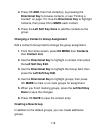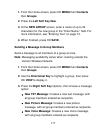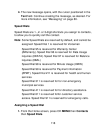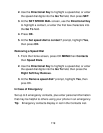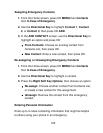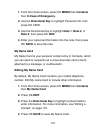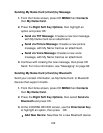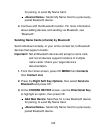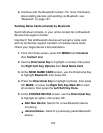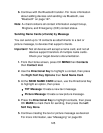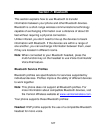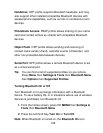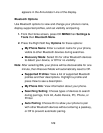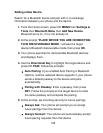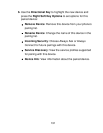124
4. Continue with the Bluetooth transfer. For more information
about adding devices and sending via Bluetooth, see
“Bluetooth” on page 127.
Sending Name Cards (vCards) by Bluetooth
Send individual contacts, or your entire contact list, to Bluetooth
devices that support vCards.
Improtant!: Not all Bluetooth devices will accept a name card,
and not all devices support transfers of multiple name cards.
Check your target device’s documentation.
1. From the Home screen, press OK MENU then Contacts
then Contact List.
2. Use the Directional Key to highlight a contact, then press
the Right Soft Key Options then Send Name Card.
3. At the SEND NAME CARD screen, use the Directional Key
to highlight Bluetooth, then press OK.
4. Press the Directional Key to highlight contacts, then press
OK MARK, or press the Right Soft Key Mark All to mark
all contacts, then press the Left Soft Key Done.
5. At the CHOOSE DEVICE screen, use the Directional Key
to highlight an option, then press OK:
• Add New Device: Search for a new Bluetooth device
for pairing
• <Device Name>: Send to a previously-paired Bluetooth
device.