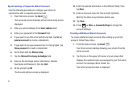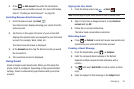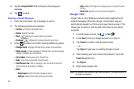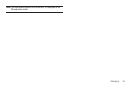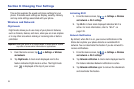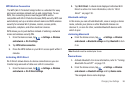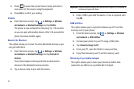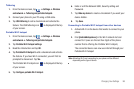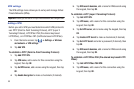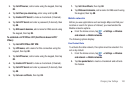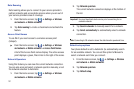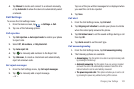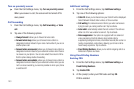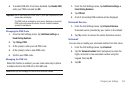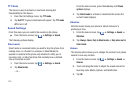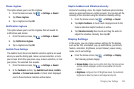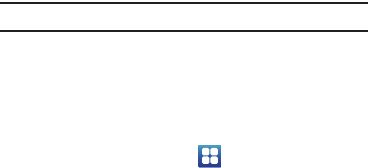
99
VPN settings
The VPN settings menu allows you to set up and manage Virtual
Private Networks (VPNs).
Important!:
Before you can use a VPN you must establish and configure one.
Adding a VPN
Before you add a VPN you must determine which VPN protocol to
use: PPTP (Point-to-Point Tunneling Protocol), L2TP (Layer 2
Tunneling Protocol), L2TP/IPSec PSK (Pre-shared key based
L2TP/IPSec), or L2TP/IPSec CRT (Certificate based L2TP/IPSec).
1. From the Home screen, tap ➔
Settings
➔
Wireless
and network
➔
VPN settings
.
2. Tap
Add VPN
.
To establish a PPTP (Point-to-Point Tunneling Protocol):
1. Tap
Add PPTP VPN
.
2. Tap
VPN name
, add a name for this connection using the
keypad, then tap
OK
.
3. Tap
Set VPN server
, add a name using the keypad, then tap
OK
.
4. Tap
Enable Encryption
to make a checkmark (if desired).
5. Tap
DNS search domains
, add a name for DNS search using
the keypad, then tap
OK
.
To establish a L2TP (Layer 2 Tunneling Protocol):
1. Tap
Add L2TP VPN
.
2. Tap
VPN name
, add a name for this connection using the
keypad, then tap
OK
.
3. Tap
Set VPN server
, add a name using the keypad, then tap
OK
.
4. Tap
Enable L2TP Secret
to make a checkmark (if desired).
5. Tap
Set L2TP Secret
and enter a password (if desired), then
tap
OK
.
6. Tap
DNS search domains
, add a name for DNS search using
the keypad, then tap
OK
.
To establish a L2TP/IPSec PSK (Pre-shared key based L2TP/
IPSec):
1. Tap
Add
L2TP/IPSec PSK
VPN
.
2. Tap
VPN name
, add a name for this connection using the
keypad, then tap
OK
.