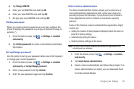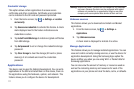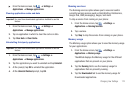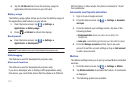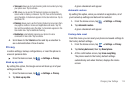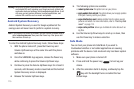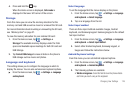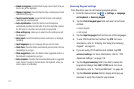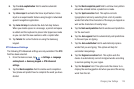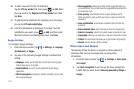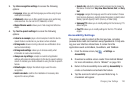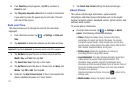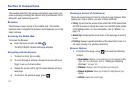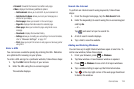117
• Sound on keypress
: check this field to play a sound each time you
touch a key on the keyboard.
• Popup on keypress
: check this field to show a small popup of each
character that you type.
• Touch to correct words
: check this field to touch and highlight
words that you want to correct.
• Auto-capitalization
: check this field to have the keyboard
automatically capitalize the first letter of the first word after a period,
the first word in a text field, and all words in name fields.
• Show settings key
: allows you to select how the settings key will
be displayed.
• Voice input
: check this field to be able to enter text in a message
by talking.
• Input languages
: tap on a language that you want to input.
•Quick fixes
: check this field to automatically correct some common
misspellings as you type.
• Show suggestions
: check this field to show suggested words in a
field above the keyboard as you type.
•Auto-complete
: check this field to automatically enter a suggested
word, shown in orange in the field above the keyboard, when you
enter a space or punctuation.
Samsung Keypad settings
From this menu you can set Samsung keypad options.
1. From the Home screen, tap ➔
Settings
➔
Language
and keyboard
➔
Samsung keypad
.
2. Tap the
Portrait keypad types
field and select a text input
method:
•
Qwerty Keypad
•
3x4 Keypad
3. Tap the
Input languages
field and tap one of the languages.
4. To use XT9 Predictive text method, tap
XT9
. For more
information, refer to “Entering Text Using the Samsung
Keypad” on page 53.
5. If you are using XT9 Predictive text method, tap
XT9
advanced settings
. For more information, refer to “XT9
Advanced Settings” on page 118.
6. Tap the
Keypad sweeping
field to be able to sweep the
keypad and change from
ABC
to
?123
mode. For more
information, refer to “Text Input Methods” on page 50.
7. Tap the
Character preview
field to display small pop-up
windows to verify the character you entered.