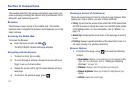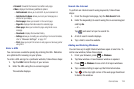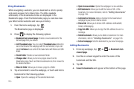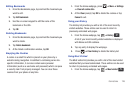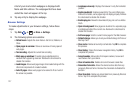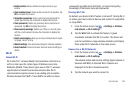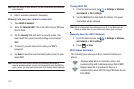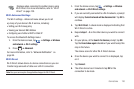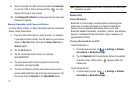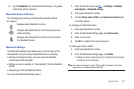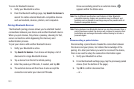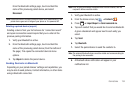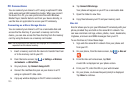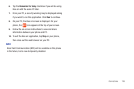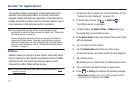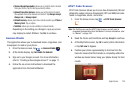131
9.
Once connected, the other device will show as
Connected
in your list of Wi-Fi Direct devices and the icon will
display at the top of your screen.
10. Tap
Configure Wi-Fi Direct
to change your Device name and
Password if desired.
Sharing Information with Connected Device
To share Videos, Photos, or other information with the connected
device, follow these steps:
1. View the information that you want to share. For example,
if you want to share a photo, find the photo in your camera
viewer or
My Files
folder, then tap the
Share,
Share via,
or
Send via
option.
2. Tap the
Wi-Fi
option.
3. Tap the connected device name. For example,
AndroidP2PXXXX.
4. The other device will receive a prompt to receive the
information and must tap
OK
.
5. The file is transferred and the other device will receive a
screen notification that a Wi-Fi file has been received. The
file can be found in
My Files
in the
ShareViaWifi
folder.
Note:
Depending on the other device model, the prompts and shared folder
information may differ.
Bluetooth
About Bluetooth
Bluetooth is a short-range communications technology that
allows you to connect wirelessly to a number of Bluetooth
devices, such as headsets and hands-free car kits, and
Bluetooth-enabled handhelds, computers, printers, and wireless
devices. The Bluetooth communication range is usually up to
approximately 30 feet.
Turning Bluetooth On and Off
To turn Bluetooth on:
1. From the Home screen, tap ➔
Settings
➔
Wireless
and network
➔
Bluetooth settings
.
2. Tap the
Bluetooth
field to activate the feature (checkmark
indicates active). When active, appears within the
Status area.
To turn Bluetooth off:
1. From the Home screen, tap ➔
Settings
➔
Wireless
and network
➔
Bluetooth settings
.