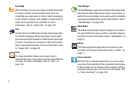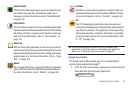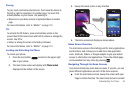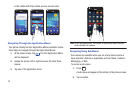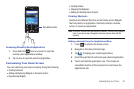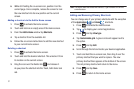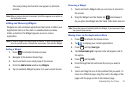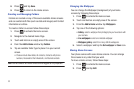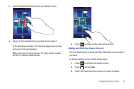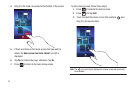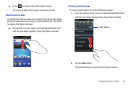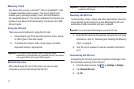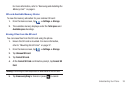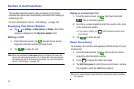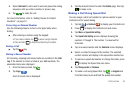33
8.
Press and tap
Save
.
9. Press to return to the Home screen.
Creating and Managing Folders
Folders are located on any of the seven available Home screens
and can contain both files (such as data and images) and Contact
information or entries.
To create a folder on-screen follow these steps:
1. Press to activate the Home screen.
2. Navigate to the desired Home Page.
3. Touch and hold on an empty area of the screen.
4. From the
Add to Home
window tap
Folders
.
5. Tap an available folder type to place it on your current
screen.
•
Choices include New folder, All contacts, Contacts with phone
numbers, Received list from Bluetooth, and Starred contacts.
Note:
Starred contacts are those Contact entries tagged as very important.
Changing the Wallpaper
You can change the Wallpaper (background) of your home
screens by following these steps:
1. Press to activate the Home screen.
2. Touch and hold on an empty area of the screen.
3. From the
Add to Home
window tap
Wallpapers
.
4. Tap one of the following options:
• Gallery
: select a wallpaper from photographs you have taken with
your camera.
• Live wallpapers
: select an animated wallpaper.
• Wallpaper gallery
: select from many still-life wallpapers.
5. Select a wallpaper and tap the
Set wallpaper
or
Save
icon.
Moving Home Screens
Your phone comes with seven Home screens. You can arrange
the screens in any order that you want.
To move a Home screen, follow these steps:
1. Press to activate the Home screen.
2. Press and tap
Edit
.