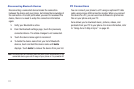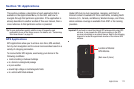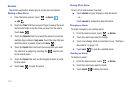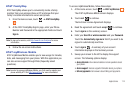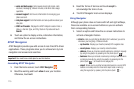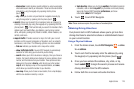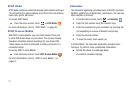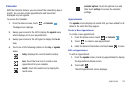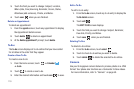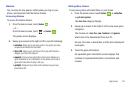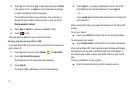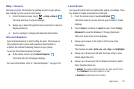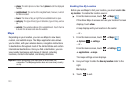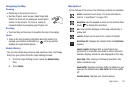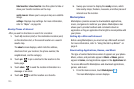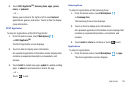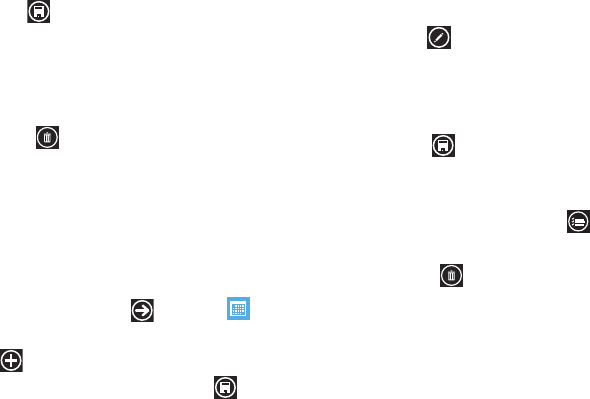
119
3.
Touch the field you want to change: Subject, Location,
When (date, time) How long, Reminder, Occurs, Status,
Attendees (add someone), Private, and Notes.
4. Touch
save
when you are finished.
Delete an Appointment
To delete an appointment:
1. From the
agenda
screen, touch any appointment to display
the Appointment details screen.
2. Touch
delete
to delete an appointment.
3. At the
Delete appointment?
prompt, touch
delete
.
To-Dos
The
to-do
screen displays all to-do entries that you have added
for all dates in the order that they appear.
Create a New To-Do
To create a new to-do:
1. From the Home screen, touch ➔
Calendar
➔
to-do
.
2. Touch to create a new to-do.
3. Enter the desired information and touch
save
to save.
Edit a To-Do
To edit a to-do entry:
1. From the
to-do
screen, touch any to-do entry to display the
To-Do details
screen.
2. Touch
edit
.
The
EDIT TO-DO
screen displays.
3. Touch the field you want to change: Subject, Reminder,
Due date, Priority, and Notes.
4. Touch
save
when you are finished.
Deleting To-Dos
To delete to-do entries:
1. From the
to-do
screen, touch
select
.
2. Touch to check to-do entries you want to delete.
3. Touch
delete
to delete the selected to-do entries.
Camera
Use your 8 megapixel camera feature to produce photos in a JPEG
format. Your phone also functions as a Camcorder to take videos.
For more information, refer to “Camera” on page 60.