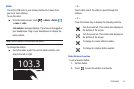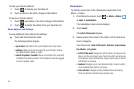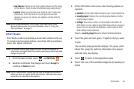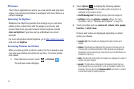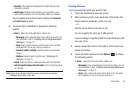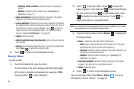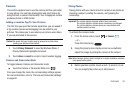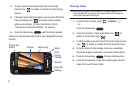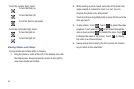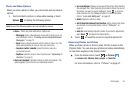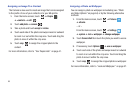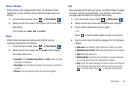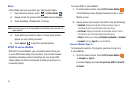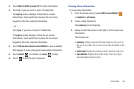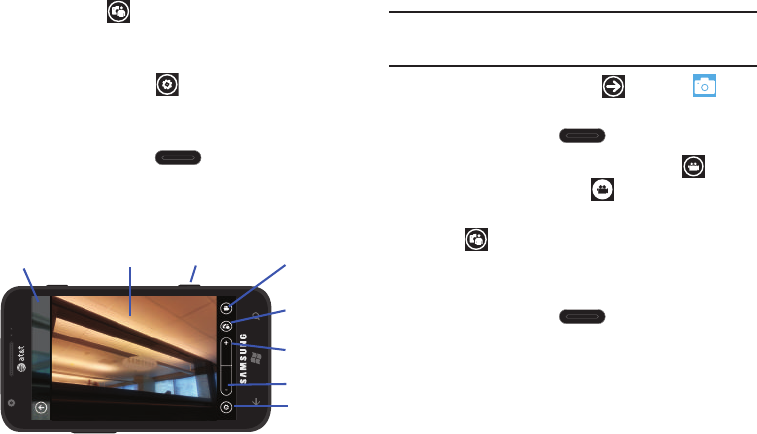
61
4.
To take a picture of yourself, touch the Front Facing
Camera icon ( ) to enable or disable the Front Facing
Camera.
5. If desired, before taking the photo, you can touch the Photo
Camera Settings icon ( ) to access various camera
options and settings. For more information, refer to
“Camera and Camcorder Settings” on page 62.
6. Press the Camera key until the shutter sounds.
Photos are automatically stored within your designated storage
location.
Shooting Videos
Tip:
When shooting video in direct sunlight or in bright conditions, it is
recommended that you provide your subject with sufficient light by
having the light source behind you.
1. From the Home screen, touch ➔
Camera
.
– or –
Press the Camera key .
2. Touch the Camera or Camcorder Mode icon ( ) to
switch to Camcorder mode ( ).
3. To shoot a video of yourself, touch the Front Facing Camera
icon ( ) to enable or disable the Front Facing Camera.
4. Using the phone’s main display screen as a viewfinder,
adjust the image by aiming the camcorder at the subject.
5. Press the Camera key to begin shooting video.
6. Press the Camera key to stop the recording and save the
video file to your Pictures folder.
Preview
Photos and
Camera Key
Zoom In
Settings
Mode
Zoom Out
Videos
Front
Facing
Camera