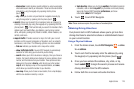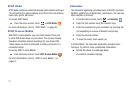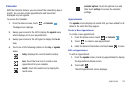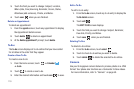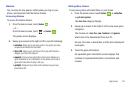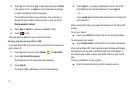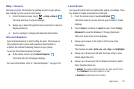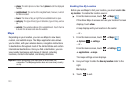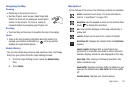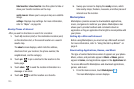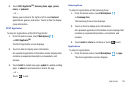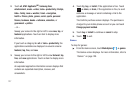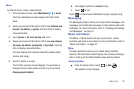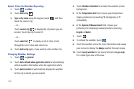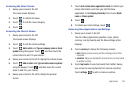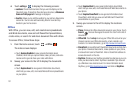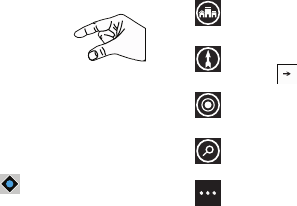
Applications 124
Navigating the Map
Zooming
•
Double-tap on the screen to zoom in.
• Use two fingers, such as your index finger and
thumb, to zoom out by making an inward pinch
motion on the screen. To zoom in, make an
outward motion by sweeping your fingers out.
Scrolling
•
Touch and drag on the screen to reposition the map in the display.
Touch
•
Touch on the map to display information about the location. For
example, your location is indicated by a and a pop-up that
displays your approximate address.
Delete History
You can also delete any previous map searches, pins, and image
data from your phone from the maps settings screen:
1. From the maps Setting screen, touch the
delete history
field.
2. Touch
delete
.
Map Options
At the bottom of the screen, the following controls are available:
scout
: Launches Local Scout. For more information,
refer to “Local Scout” on page 122.
directions
: Use the keypad to enter an end location then
touch to display the directions.
me
: Your location displays on the map indicated by a
yellow dot.
search
: Allows you to search for a place of interest.
directions list
: Displays the details of the last
directions
request.
search results
: Displays after a search has been
performed. If more than one result is listed, reference
numbers display, which are also displayed on the map.
clear map
: After viewing or following directions, this
option resets the map.
show traffic
: Displays real-time traffic conditions so you
can plan the fastest route.
hide traffic
turns this option
off.
favorite places
: Displays your favorite places.