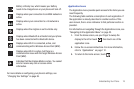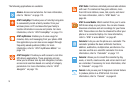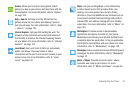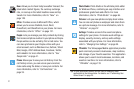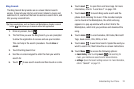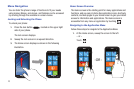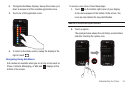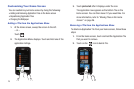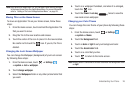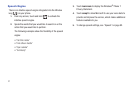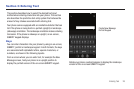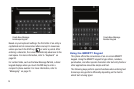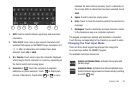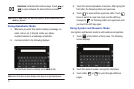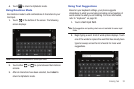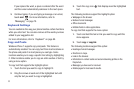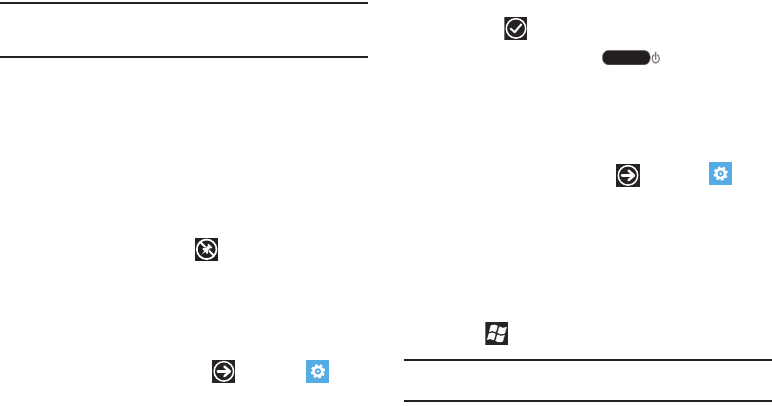
Understanding Your Phone 26
Note:
After deleting an Application Tile, you can add it back later by pinning it
to the home screen from the Applications Menu. For more information,
refer to “Adding a Tile from the Applications Menu” on page 25.
Moving Tiles on the Home Screen
To move an Application Tile on your Home screen, follow these
steps:
1. From the Home screen, touch and hold the Application Tile
that you want to move.
2. Drag the Tile to the new location and release.
3. Touch the center of the icon to place it in the new location.
Be careful not to touch the icon. If you do, the Tile is
deleted.
Changing the Lock Screen Wallpaper
You can change the Wallpaper (background) of your Lock screen
by following these steps:
1. From the Home screen, touch ➔
Settings
➔
system
➔
lock + wallpaper
.
2. Touch
change wallpaper
.
3. Select the
Wallpapers
folder or any other picture folder that
you want.
4. Touch on a wallpaper thumbnail, and when it is enlarged,
touch the icon.
5. Touch the
Power / Lock key
twice to view the
new Lock screen wallpaper..
Changing your Color Theme
You can change the color theme of your phone by following these
steps:
1. From the Home screen, touch ➔
Settings
➔
system
➔
theme
.
2. Touch the
Background
field.
3. Touch on
dark
or
light
to set your background color.
4. Touch the
Accent color
field.
5. Touch on a color that you like.
6. Touch to return to the Home screen.
Note:
Battery power is consumed at a faster rate when the background is set
as
light
.