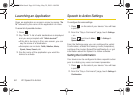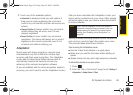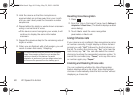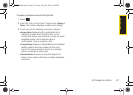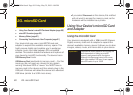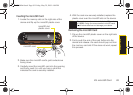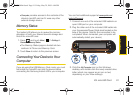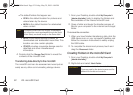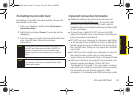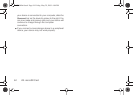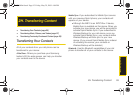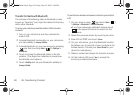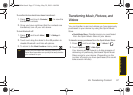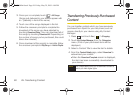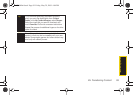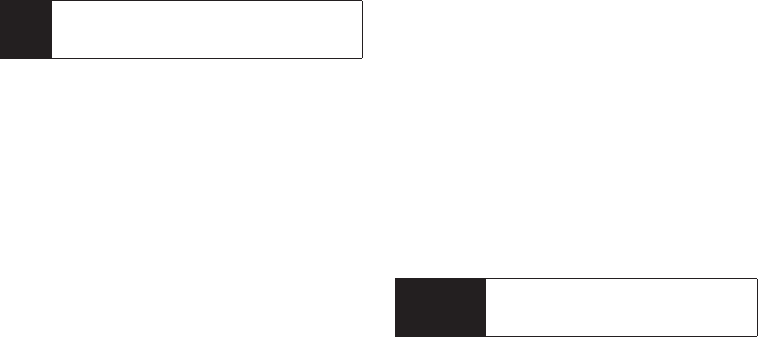
92 2G. microSD Card
Ⅲ The default folders that appear are:
● DCIM is the default location for pictures and
videos taken by the device.
● MEDIA is the default location for sideloaded
video content.
● MUSIC is the default storage location for
downloaded and sideloaded music files. This
location can also contain playlists.
● OT HE RS provides a separate storage area for
data files and other miscellaneous
information.
4. Double-click the Storage Card folder to reveal the
contents of the microSD card.
Transferring data directly to the microSD
The microSD card can be accessed and used just as
easily as any other communicating storage device.
1. From your Desktop, double-click My Computer >
[device drive letter] entry to display the folders and
files available on the internal microSD card.
2. Open a folder and begin the transfer process of
files for your computer to the internal card’s target
folder.
To remove the connection:
1. When you have finished transferring data, click the
USB device icon on your computer’s taskbar, and
follow the onscreen instructions to safely unplug
the USB cable.
2. To complete the disconnect process, touch and
drag the
Disconnect slider.
Creating Folders in the microSD Card
1. From your Desktop, double-click My Computer >
[device drive letter].
2. Right-click and select New> Folder.
Note
Purchased content such as Ringers, Screensavers,
etc (other than music purchased through the Sprint
Music Store), are stored locally on the device itself.
WARNING
Do not alter or delete the four default folders.
These are used by the device to parse-out the
different file formats and contents.
M800Mini.book Page 92 Friday, May 29, 2009 4:04 PM