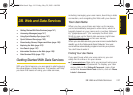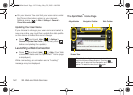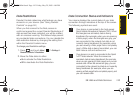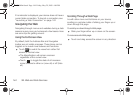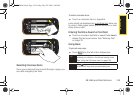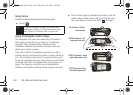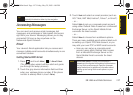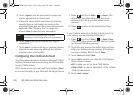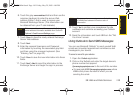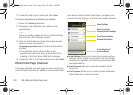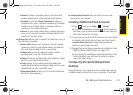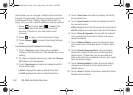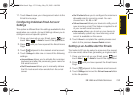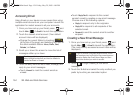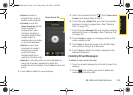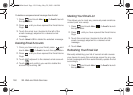Web and Data
3B. Web and Data Services 149
6. Touch the gray server address field and then use the
onscreen keyboard to enter the secure Web
address (https://) that is used to access your
Microsoft Exchange Server. (This information can
be obtained from your IT administrator.)
7. Touch Done to store the newly entered Exchange
Server Web address.
8. Touch Next.
9. Enter the required Username and Password
information by touching the associated gray field
and then using the onscreen keyboard. (See
“Entering Text” on page 32.)
10. Touch Done to save the new information into those
fields.
11. Touch Next > Next to send the information to the
Exchange Server and begin the sign in process.
12. Touch Yes to confirm your acceptance the site
certificate and continue accessing your Outlook
account.
13. Read the information and touch OK from the “Did
You Know” screen.
Using Outlook to Send SMS Messages
You can use Microsoft Outlook
®
to send yourself both
emails and important appointment reminders as text
messages to your device.
To send an email to your device:
1. Open the Outlook application.
2. Click on the To: field and enter the target device’s
phone number but append
@messaging.sprintpcs.com to the end of the number.
Ⅲ For example XXXX@messaging.sprintpcs.com where
XXXX is the phone number to which you are
sending the email.
Note
This server address is not the same as the Exchange
server address information available from Outlook’s
Options > Email Account Settings page.
Note
You may get some warning screens that advise you
of differences between the various sets of
information.
M800Mini.book Page 149 Friday, May 29, 2009 4:04 PM