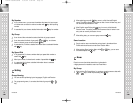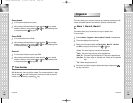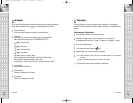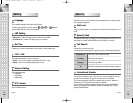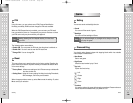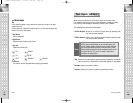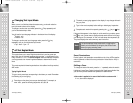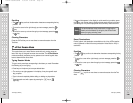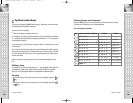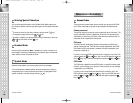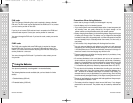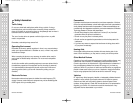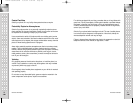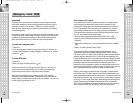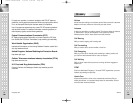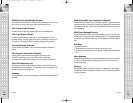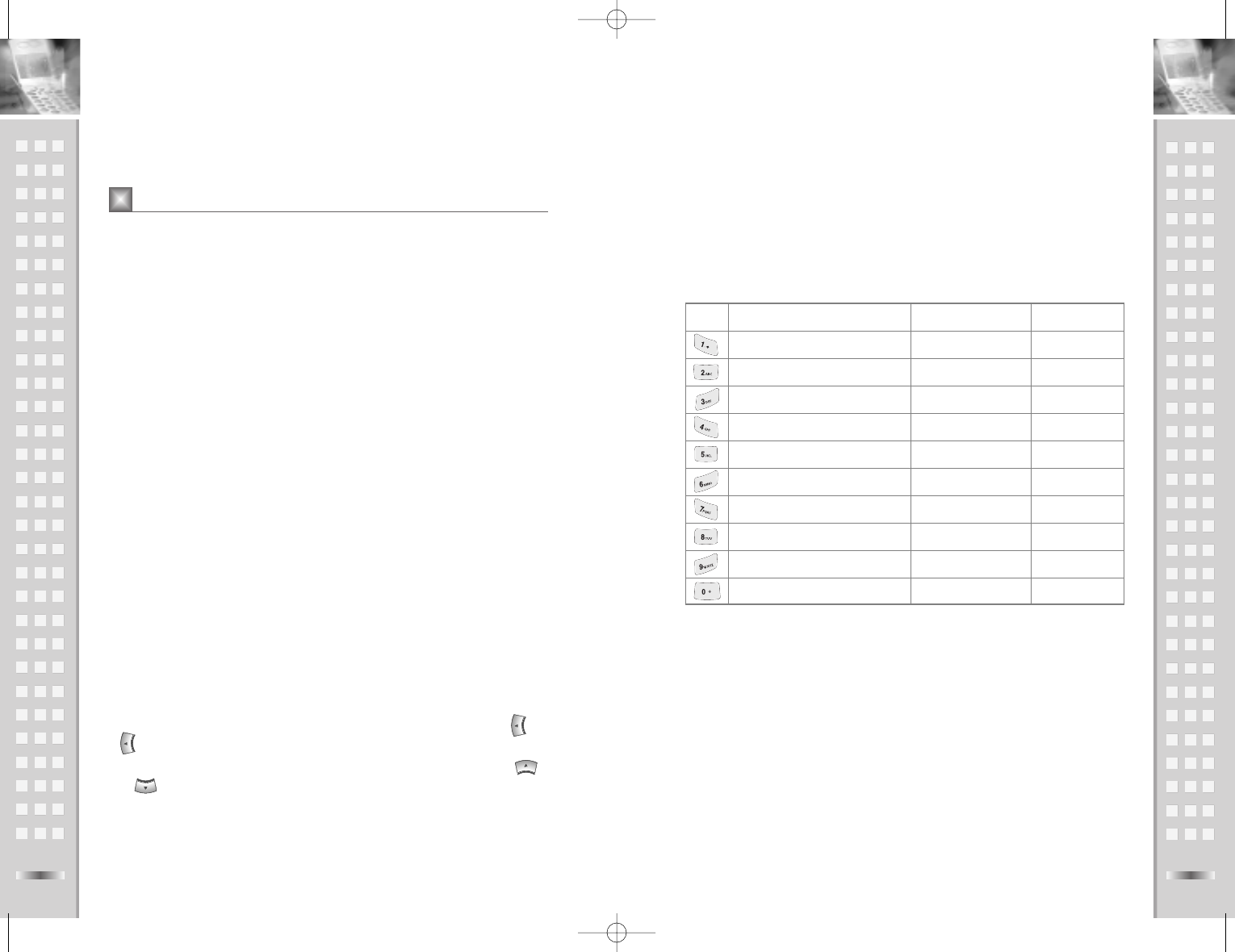
Clearing Strokes and Characters*/
Press the CLR soft key one or more times to remove characters from the
Text Area. Key Characters in the Order Displayed.
List of characters available:
73
Text Input ( eZiText )
This mode is indicated by ABC. When typing in Tap mode, you should press
key labeled with the required character:
●
Once for the first character.
●
Twice for the second character and so on.
For example, you press the 2 key three times quickly to display the character
"C" , the 5 key two times quickly to display the character "L". So, this method
is called Multi-tap typing.
If you press 5 key 4 times quickly to display number 5 or press 5 key on time
for 2 seconds.
The cursor moves to the right when you press a different key. When entering
the same character twice (or a different character on the same key), just wait
for a few seconds for the cursor to move right automatically, and then select
the next character.
Refer to the table on next page for the list of characters assigned on each
key.
Shifting a Case
To change the case of the word, press the ‘ * ’ key repeatedly when the word
is highlighted. Lower Case, Capital Lock and Initial Capital are available.
Also, you can insert periods between the alphabets for abbreviations.
Scrolling
●
To move the cursor left or right through your text message, press the or
key.
●
To move the cursor up or down through your text message, press the
or key.
72
Tap Mode (Letter Mode)
Text Input ( eZiText )
Key
Characters in the Order Display English Russian
. @ / ? , ‘ & - ( ) \ :
ABC2
DEF3
G H I 4
JKL5
MNO6
PQRS 7
TUV8
WXYZ 9
Space
0
ABC2
DEF3
G H I 4
JKL5
MNO6
PQRS 7
TUV8
WXYZ 9
ÄÅÇ2
ÉÑÖ3
ÖÜá 4
àâä5
ãåç6
éèêë7
íìî8
ïñóò9
S500E UserMan/ENG 9/15/04 3:44 PM Page 72