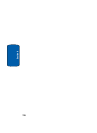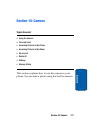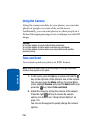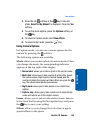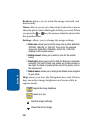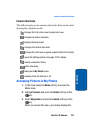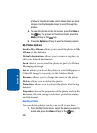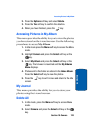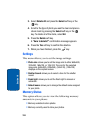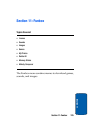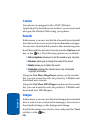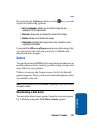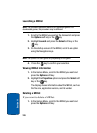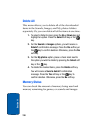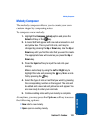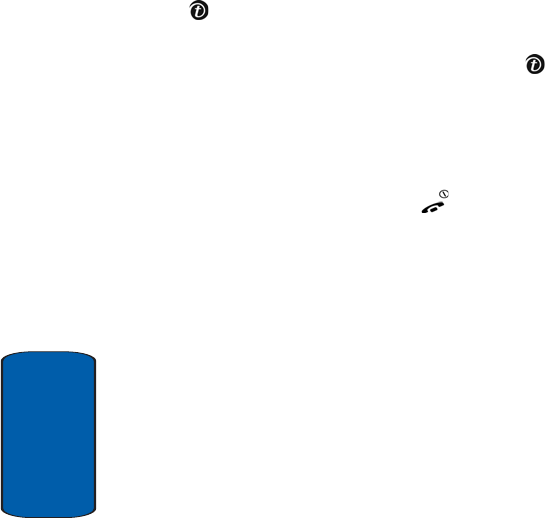
124
Section 10
3. Select Delete All and press the Select soft key or the
key.
4. Scroll to the type of photo you want to clear and place a
check mark by pressing the Select soft key or the
key. To delete all of the items, select All.
5. Press the Delete soft key.
A “Sure to delete?” confirmation message appears.
6. Press the Yes soft key to confirm the deletion.
7. When you have finished, press the key.
Settings
This menu allows you to set the image settings.
• Photo size: allows you to set the image size to either 640x480,
320x240, 160x120, or 128x120. The icon for the selected
image size (640x480), (320x240), (160x120), (128x120)
displays on the capture screen.
• Shutter Sound: allows you to select a tone for the shutter
sound.
• Flash light: allows you to set the Flash light to manual or
automatic.
• Default name: allows you to change the default name assigned
to your photo.
Memory Status
This option allows you to view the following memory
amounts in your phone:
• Memory available to store photos
• Memory currently used to store your photos