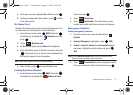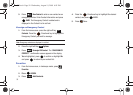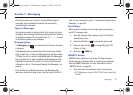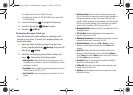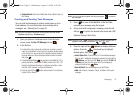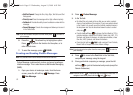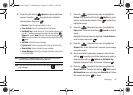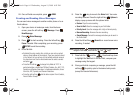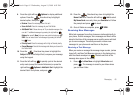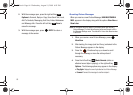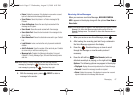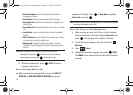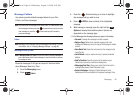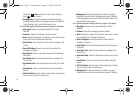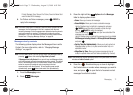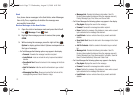Messaging 65
9.
Press the right soft key Options to display additional
options. Press the
Directional key to highlight
desired option, then press :
•Review
: Shows the message before it is sent.
• Save As Draft
: Save the message to your Draft folder.
• Add Quick Text
:
Choose from up to 19 pre-loaded messages. You
can add 11 additional messages by pressing the right soft key
Options
then press
1. New
. Enter your new quick text and press
SAVE
. You can erase Quick Text messages by pressing the left soft
key Erase.
• Priority Level
: Save the message with a High or Normal priority.
• Cancel Message
: Cancels the message and allows you to save it in
the Drafts folder.
10. Press the
Directional key down to highlight the
Subject field. In the Subject field, compose your message
using the keypad.
11. Press the left soft key to quickly cycle to the desired
entry mode (except for Domain Extensions) or press the
right soft key Options to
Add Quick Text
. Highlight the
desired Quick Text phrase, and press .
12. Press the
Directional key down to highlight the
Name Card field. Press the left soft key Add to select
My Name Card or an entry from your Contacts list. Follow
the prompts and press to insert.
13. Once all fields are complete, press
SEND
.
Receiving New Messages
While text messages from other phones are delivered directly to
your phone, Picture messages, Voice messages and Email will be
stored in the Inbox of the message server and the server will alert
you to new messages. Therefore you need to retrieve new
messages to your phone and read them on the phone.
Receiving a Text Message
When you receive a message the message ringer sounds, (unless
turned off), and New Text Message appears in the display along
with the closed envelope icon . The date and time of the
message also appear in the display.
1. Press to View Now or highlight View Later and
press . The message is saved to your Inbox where
you can view it later.
u450.book Page 65 Wednesday, August 19, 2009 6:03 PM