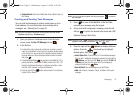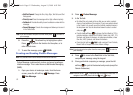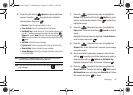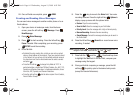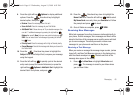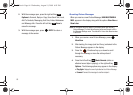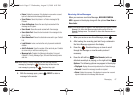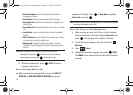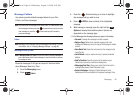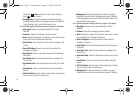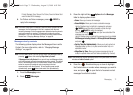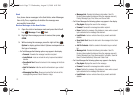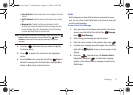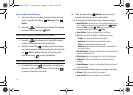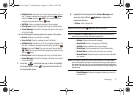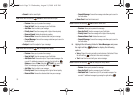Messaging 69
Message Folders
Your phone provides default message folders for your Text,
Picture, and Voice messages.
Note:
To quickly view all messages in the Inbox, Sent, or Drafts folders, open
one message and then press the
directional key right to view the
next message or press the
Directional key left to view the
previous message.
Inbox
Note:
Messaging menu depends upon the Messages View setting. For more
information, refer to “Changing Message Settings” on page 60.
Messages view by time
Note:
If
Messages View is By Time
, then you will see all received messages in
your Inbox folder and all sent messages in your Sent folder in reverse
chronological order.
Received messages of all types are stored in the Inbox folder
when Messages View is by Time.
1. From the Messaging menu.
2. Press
Inbox
.
3. Press the
Directional key up or down to highlight
the message that you wish to view.
4. Press OPEN to view contents of the highlighted
message.
5. While viewing a message press the right soft key
Options to display the available options. Options are
dependent on the message type:
–
For Text Messages the following options may appear in the display:
•Forward
: Forwards the message to another recipient.
•Reply w. Copy
: Replies to the received message with a text
message and allows you to send a copy of the message to another
contact.
•Save Quick Text
: Saves the text received in the message to the
Quick Text list.
•Lock/Unlock
: Locks or unlocks the entry to prevent accidental
deletion.
• Add To Contacts
: Saves the number of the sender to your
Contacts as a new entry or add to an existing entry.
• Messaging Font Size
: Allows you to select the font size of the
message being viewed. Select Normal or Large.
• Extract Addresses
: Displays all Contact Numbers, Email
Addresses and URLs extracted from the opened message. Press
u450.book Page 69 Wednesday, August 19, 2009 6:03 PM