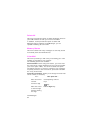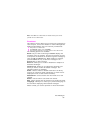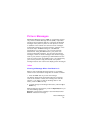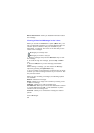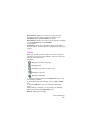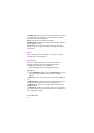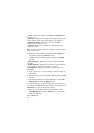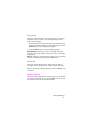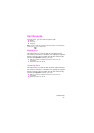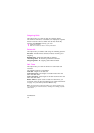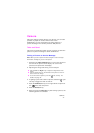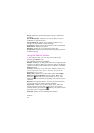Picture Messages
72
• Save: saves the message in the Draft or Templates box
for later use.
• Settings: allows you to change the message settings. For
further details about each setting options, see
page 63.
• Add Destination: allows you to enter destination
addresses. See steps 7 to 10.
• Preview: shows your message as it will display on the
recipient’s phone.
Note:
The options available are different depending on the item selected
on the message screen.
6. When you finish creating the message, choose
Send
from
the options and press the
Select
soft key.
7. Choose one of the following options and press the
Select
soft key:
• Phone Number: allows you to enter the phone number
you want.
• E-Mail Address: allows you to enter the e-mail address of
the recipient to send the message as an e-mail.
• Phone Book: allows you to recall a number from your
Phonebook.
8. Enter a number or an e-mail address, or select a number in
Phonebook.
9. When the correct number or address displays, press the
OK
soft key.
10. To send the message to multiple destinations, select
Add
Destination
and press the
Select
soft key.
11. Repeat steps 7 to 10. You can enter up to 11 destinations.
If you want to edit the destinations, select one and press the
Select soft key. You can change or delete it.
12.When you are finished entering the destinations, select
Send Message
and press the
Select
soft key. Your phone
sends the message.